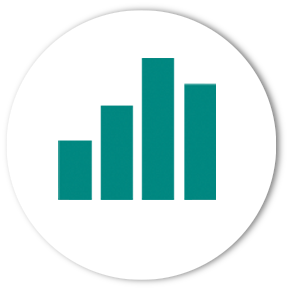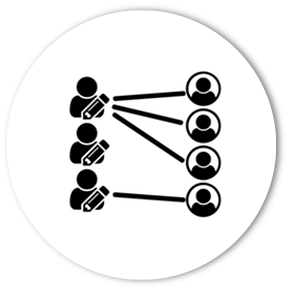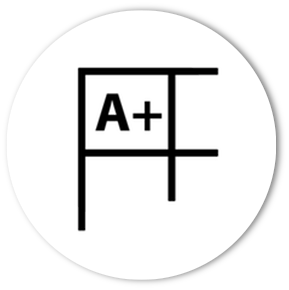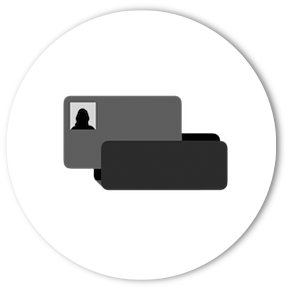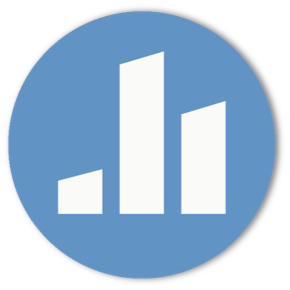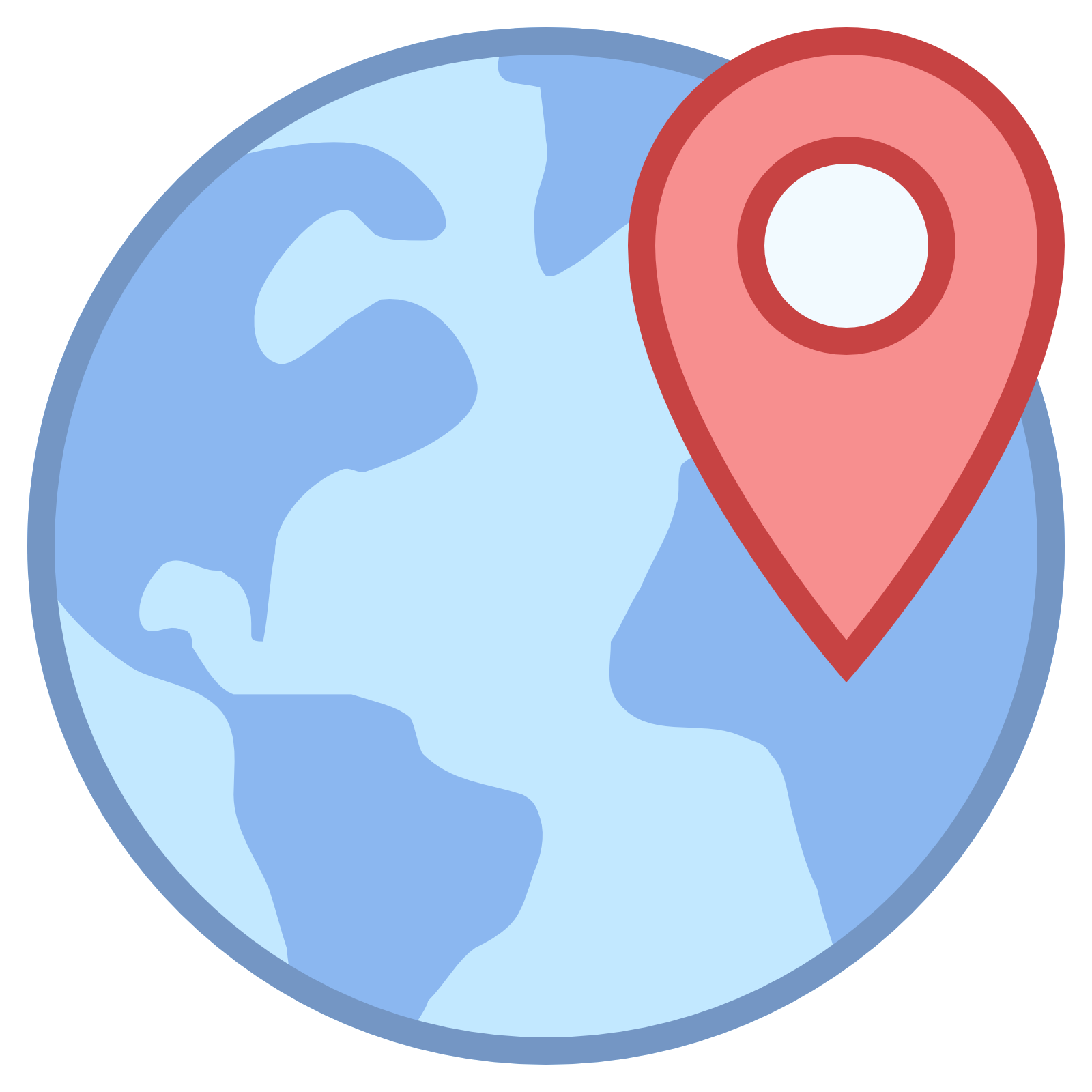Tools: Discussion - Annotation - Chat - Peer Review - Math, Science, Polling - Course Admin
Want to do something in your course but not sure which tool can help? Here are the key features of some commonly used tools that can help enhance the online teaching and learning experience.
For installation of a tool, submit a Canvas course site request.
For help deciding which tools are the best for for your course and how to use them, make an appointment to meet one-to-one with an ITG specialist.
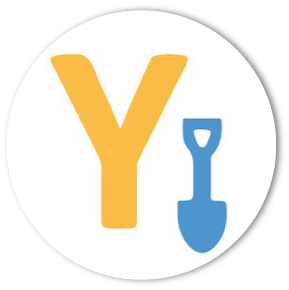 Yellowdig: news feed-style discussion tool, single board
Yellowdig: news feed-style discussion tool, single board
- Social platform for engagement and community building
- One term-long course board
- Multiple media posts
- Linked articles display lead paragraph
- Awards points aggregated across the term
- Canvas grade passback
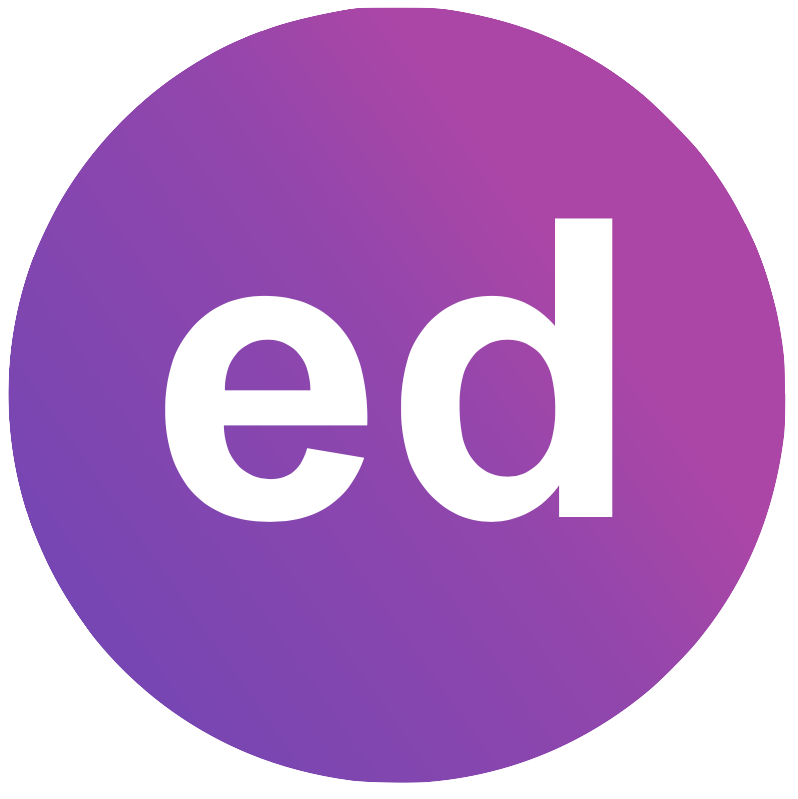 Ed Discussion: community forum: style Q&A tool, multiple boards
Ed Discussion: community forum: style Q&A tool, multiple boards
- Organize topics into folders
- Instructor endorsed answer
- Create polls
- Allow students to work on an answer collaboratively

Feedback Fruits Discussion on Topic
- Create multiple discussion boards for assignments and topics
- Set post and commenting parameters (i.e. full marks for posting once and commenting twice)
- Optional self-reflection
- Schedule multiple due dates
- Auto-grading and grade passback into Canvas

Feedback Fruits Discussion on Work
- Create multiple discussion boards for assignment submission
- Set post and commenting parameters (i.e. full marks for posting once and commenting twice, file submission types)
- Schedule multiple due dates
- Automatically assign students to peers' work to distribute comments more evenly across the discussion posts
- Select the most valuable contributions
- Optional self-reflection
- Auto-grading and grade passback into Canvas
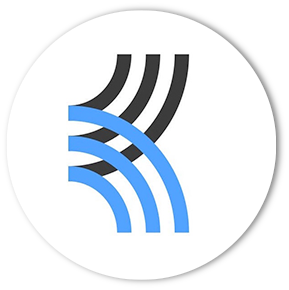 Kialo: dynamic, asynchronous debate
Kialo: dynamic, asynchronous debate
- Tree structure to display supporting and opposing points, and counter-arguments of a debate
- Helps keep arguments concise and to the point
- Visualized map of the complex debate
Check out our Discussion Tool Comparison Chart to help decide which one may best suit your needs.

Feedback Fruits Comprehension: annotation and in-line discussion on the document with participation grading
- Supports multiple file types
- Set annotation topic criteria
- Ability to require "x" number of annotations per topic
- Hide or allow students to view other’s annotations
- Private and public chat space

Feedback Fruits Interactive Video
- In-video quizzing, multiple-choice, and open-ended questions types
- Instructor-led and student-led annotations
- Grade-passback into Canvas
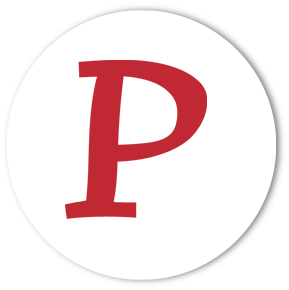
Perusall: document and assignment annotations, or in select textbooks
- Collaborative reading and annotation tool
- Tag annotations as questions
- Filter questions, unanswered questions, and annotations by instructor or student
- “Confusion report” to summarize areas where students misunderstood, disagreed with each other about, or were most engaged
- Public and private chat
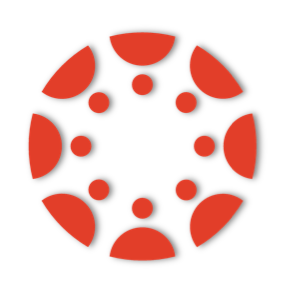
Canvas Chat: appropriate for any course site
- Visit our guide to enabling Canvas Chat on your course site and important things to note about the tool
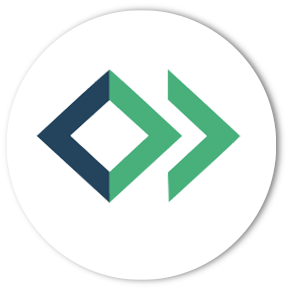
OpenCast Social: social annotations for DCE recorded course videos (not on-campus only courses)
 FeedbackFruits Peer Review: peer review of assignments, extensive rubric and grading options
FeedbackFruits Peer Review: peer review of assignments, extensive rubric and grading options
- Fair allocation of individual, intergroup and intra-group peer review
- Submission file types include media files
- Reviewer anonymity
- Set criteria and create complex rubrics
- Configurable grading to allocate points per meeting of criteria
- Exportable analytics of student progress and comments
FeedbackFruits Group Member Evaluation: peer review of group members' performance
- Set instructor criteria for rating and commenting
- Self-assessment
- Reviewer anonymity
- Require a read and reflect on received feedback
- Exportable analytics of student progress and comments
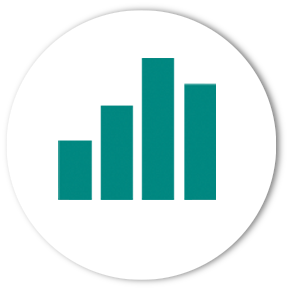
GradeScope- streamlines the tedious parts of grading paper-based, digital, and code assignments
- Automatically or manually grade programming assignments and paper-based assignments and exams
- Create online assignments which students can answer right on Gradescope
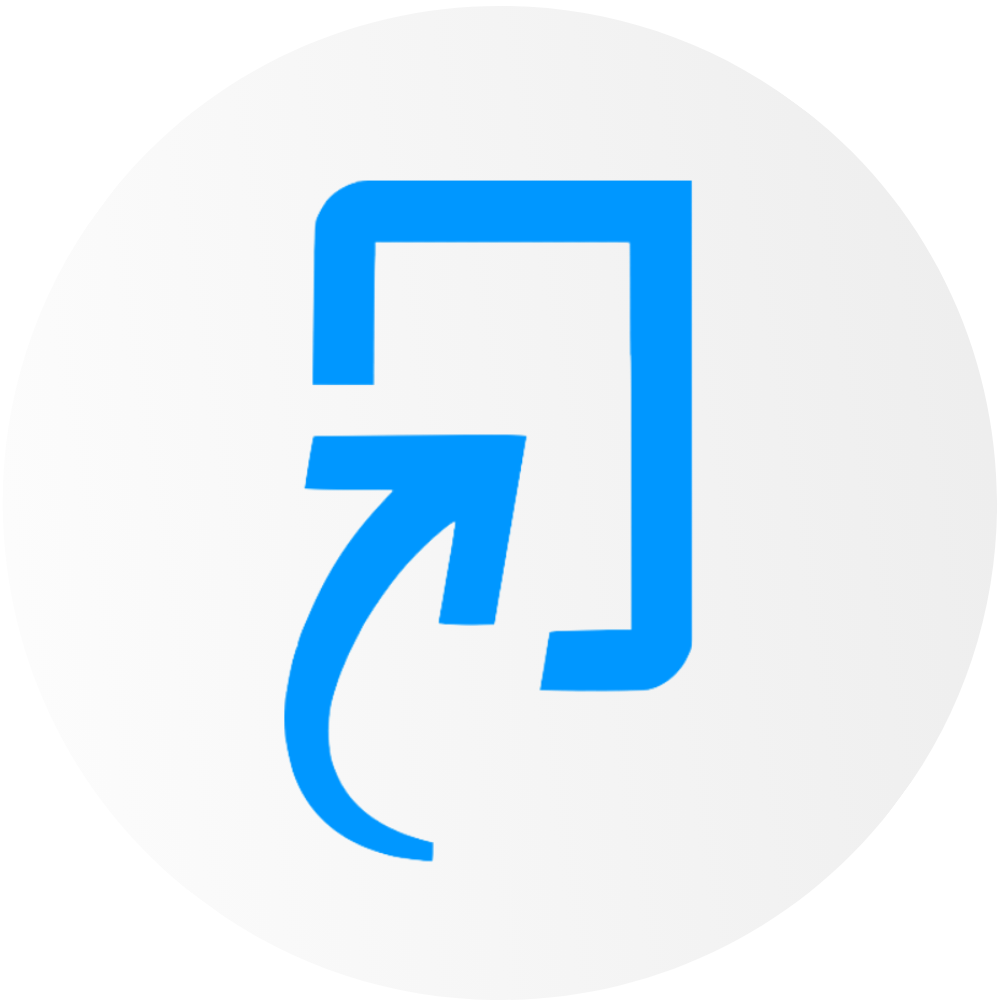 Turnitin: originality checking tool integrated with Canvas assignments
Turnitin: originality checking tool integrated with Canvas assignments
- Review the originality of student submissions
- Option to provide students with real-time similarity reports
- View detailed similarity matches
- Access Turnitin reports directly in SpeedGrader
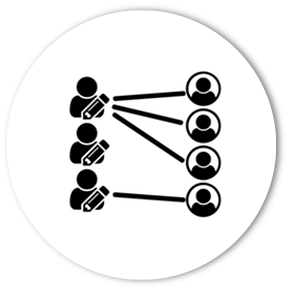
GradingGroups: randomly assign graders to students and track grading progress
- Randomly or manually assign graders to specific students
- Includes grader summary sheets (# graded, % complete, buttons to grade students in SpeedGrader)
- Creates groups and sections based on grader assignments
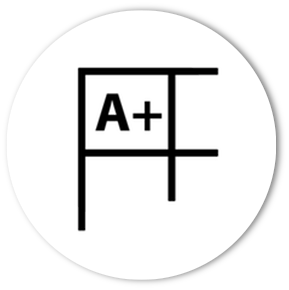
GradebookManager – add additional, teacher-viewable-only columns to the Canvas Gradebook for notes
- Add extra columns to your grade book (ex: late days used, notes on attendance, etc.)
- Export data from these grade book columns in CSV format
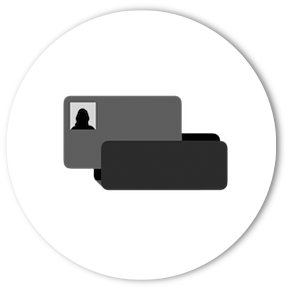
SwipeIn: automated in-person attendance-taking, optional seating assignment for group work
- Create events and track student attendance
- Integrates directly with Canvas: each event becomes an assignment and students receive a point for attending, though these points don't count toward final grades, by default
Harvard Library reserves: place books on reserve at Lamont or Cabot Libraries
- Create lists of reading that are linked to the Harvard Library and library databases
Wiris Equation Editor: math and science equation editor
- Author and edit mathematical formulas within Canvas rich content editor
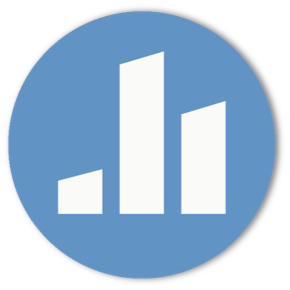
Poll Everywhere: in-class, distance, in-time, or asynchronous web-based polling using cell phones or computers
- Allow students to text their answers with their cell phones or to respond via any Web-enabled device
- Set up your Harvard Poll Everywhere account by going to the Harvard FAS Poll Everywhere website
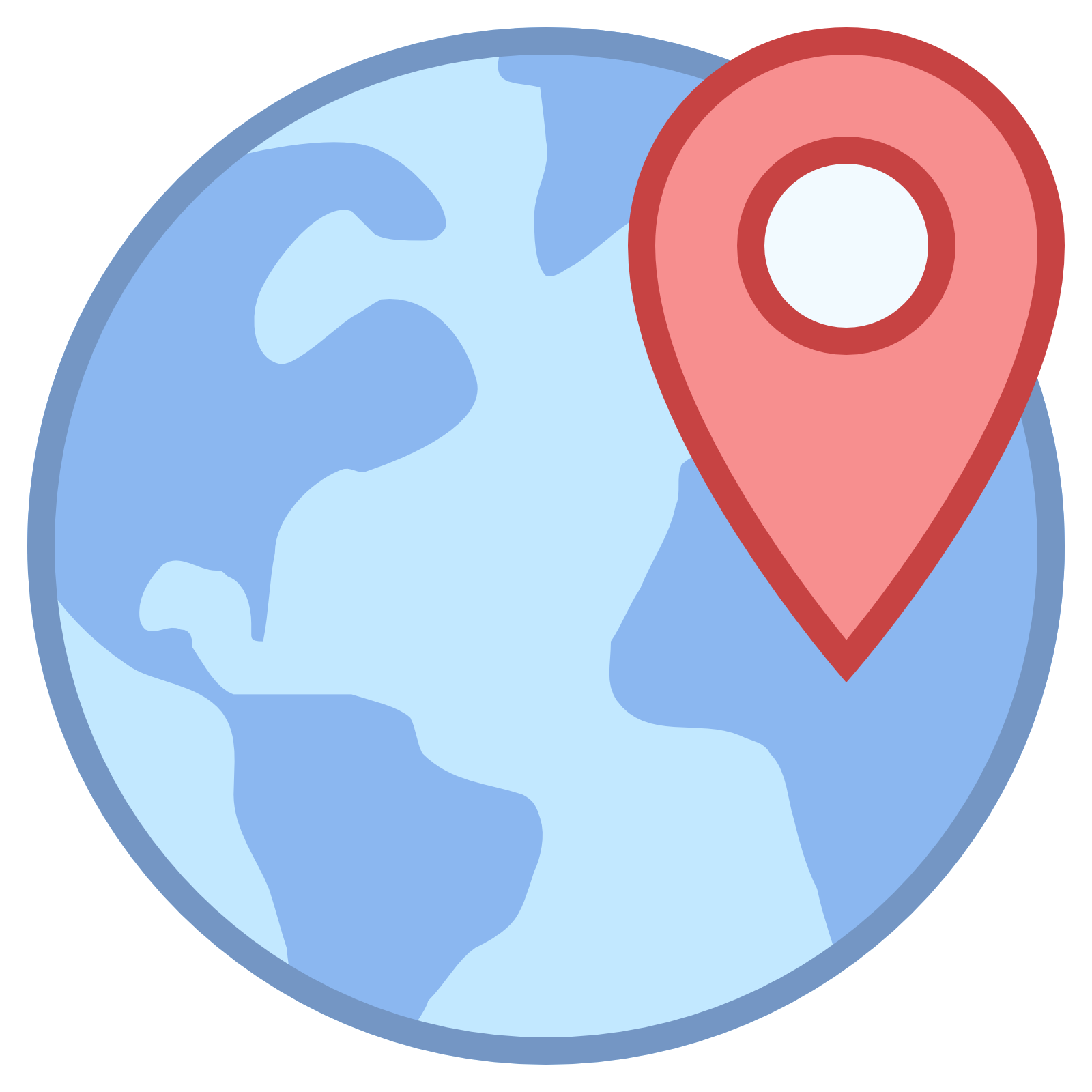
Student Locations: geolocation display
- Students can place a pin where they are located in the world
- Fun for students to see where everyone is relational to themselves
- Helpful for when setting up sections or groups in regards to timezones
- Textbook integrations are available subject upon terms of service review by the DCE.
- Please contact the Instructional Technology Group for integration in advance of term start-up.
Instructor support
Email: dce_instructionaltechnology@fas.harvard.edu
Web: teach.dce.harvard.edu/itg
Emergencies: call the help desk at (617) 998-8571
Student support
Support for students is provided by Academic Technology
Email: AcademicTechnology@dce.Harvard.edu
Phone: (617) 998-8571
Resources: Canvas Student Support Guides & Tips
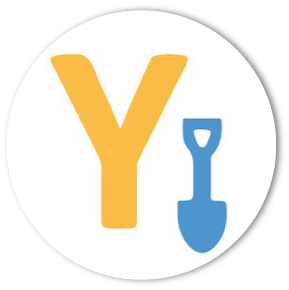 Yellowdig: news feed-style discussion tool, single board
Yellowdig: news feed-style discussion tool, single board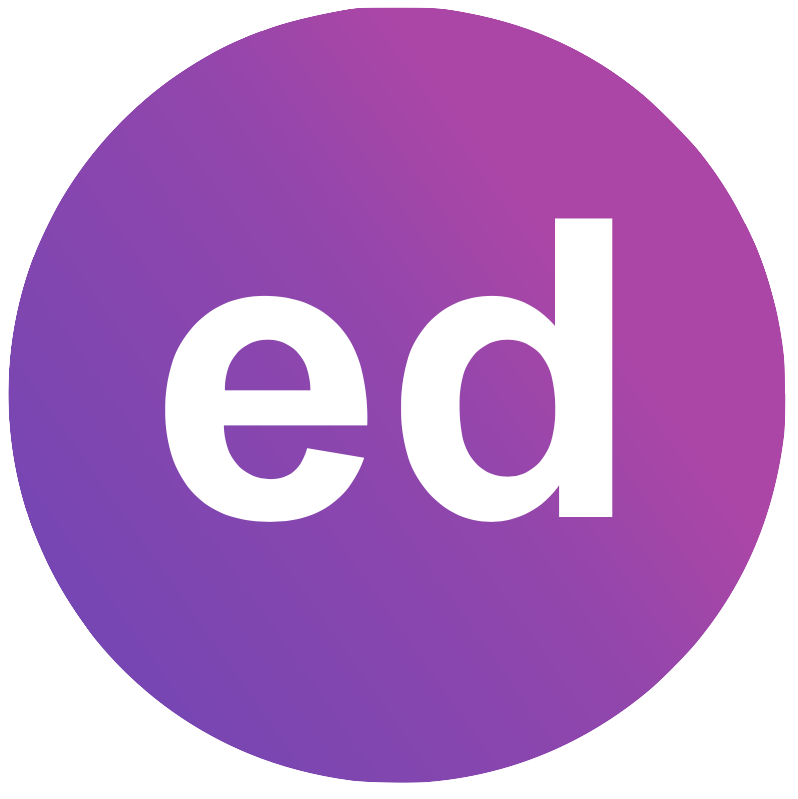 Ed Discussion: community forum: style Q&A tool, multiple boards
Ed Discussion: community forum: style Q&A tool, multiple boards
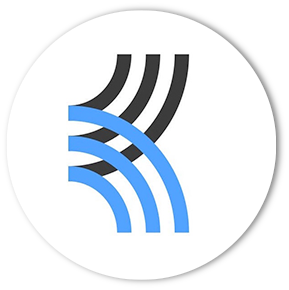 Kialo: dynamic, asynchronous debate
Kialo: dynamic, asynchronous debate
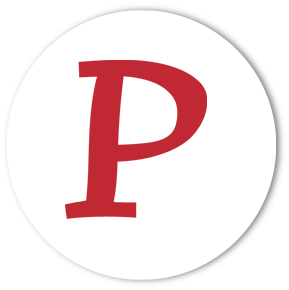
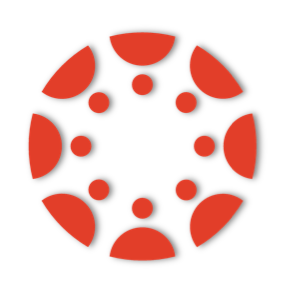
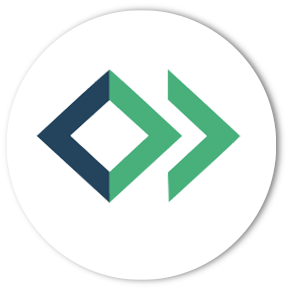
 FeedbackFruits Peer Review: peer review of assignments, extensive rubric and grading options
FeedbackFruits Peer Review: peer review of assignments, extensive rubric and grading options