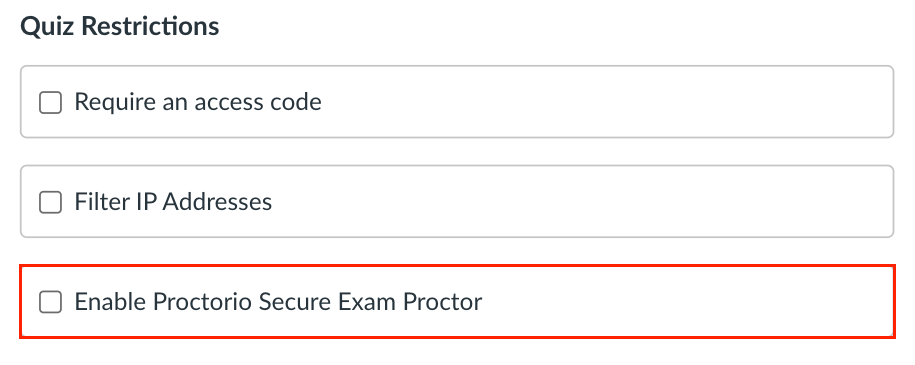How Do I Enable Proctorio for a New Exam?
Who Will Check the Proctoring Reports?
What If Students are Concerned about Taking an Exam Using Proctorio?
- If you have never used Proctorio at DCE, you are required to complete a one hour, one-to-one training appointment to ensure full understanding of the tool and appropriate settings.
- Review our Request Proctorio page.
- Experienced users can visit our Canvas, Exams & Tools page and select Request Proctorio.
- Experienced users can also join our Proctorio Auto-Install program.
- You must use Canvas Classic Quizzes (do not select New Quizzes)
- You must be using a supported browser with the Proctorio extension added to enable Proctorio on a quiz or exam.
- When creating a new Canvas quiz or exam, you will see a box to check to Enable Proctorio in the settings area.
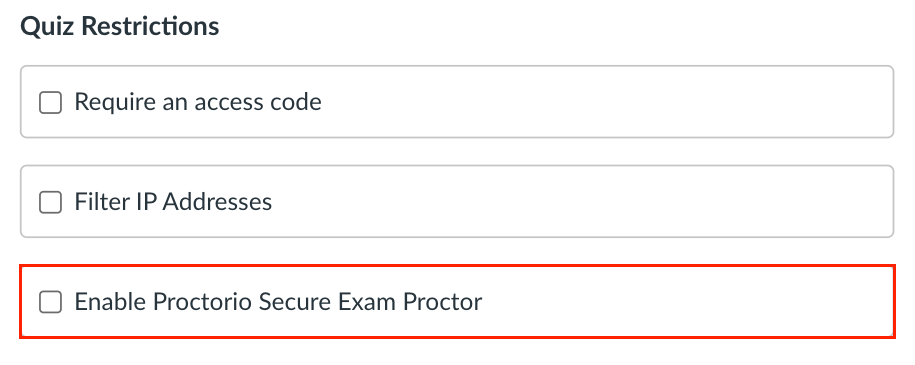
- If you copy quizzes or exams from a past site using Proctorio, the setting may already be enabled.
- Instructors and teaching assistants can access the Proctorio reports for each quiz or exam.
- If you have questions about reports please email ITG at InstructionalTechnology@dce.harvard.edu.
- The Proctorio Readiness Quiz is added to every course using Proctorio.
- The Readiness Quiz walks students through the process of using the correct browser and installing the Proctorio extension needed to run Proctorio for their exam.
- The Readiness Quiz should have the same settings used on the exam.
- When students take the Readiness Quiz, they go through the same system checks and restrictions as the exam. This gives them a feel for how the process will work for the exam.
- The Readiness Quiz also has questions that inform students about best practices when using Proctorio.
- Please encourage students to take the Readiness Quiz early to ensure their systems will work properly during the exam.
- The Proctorio Content Module is also added to every course using Proctorio.
- The module has a link to Proctorio's Support website with set up steps, security and privacy information, helpful tips, and live chat assistance.
- The module also has a DCE Student Proctorio checklist with best practices and support tips specific to DCE students.
All Students Must:
- Use a supported browser (Google Chrome, Microsoft Edge, Brave, or Opera).
- Download the Proctorio extension for their supported browser.
- Have a stable internet connection.
- Use a desktop or laptop computer.
Depending on Your Settings, Students May Need:
- webcam
- microphone
- identification
- There are very few exceptions in which students will be excused from using Proctorio and allowed to use an in-person proctor.
- Students who need an exception due to accessibility accommodations or special circumstances must contact Distance Exams at (distance_exams@extension.harvard.edu) for more details on using in-person proctors.
Instructor support
Email: dce_instructionaltechnology@fas.harvard.edu
Web: teach.dce.harvard.edu/itg
Emergencies: call the help desk at (617) 998-8571
Student support
Support for students is provided by Academic Technology
Email: AcademicTechnology@dce.Harvard.edu
Phone: (617) 998-8571
Resources: Canvas Student Support Guides & Tips