Follow these steps to add a graded Kialo discussion to your CANVAS classroom.
STEP 1
Go to the Assignments page in your CANVAS classroom and use the “+ Assignment” button to create a new assignment.
If this is an ungraded Kialo Discussion, please reference the Instructor Guide to Setting Up an Ungraded Kialo Discussion
STEP 2
Fill in the appropriate assignment information for the Assignment Name, assignment description, Points, and Assignment Group.
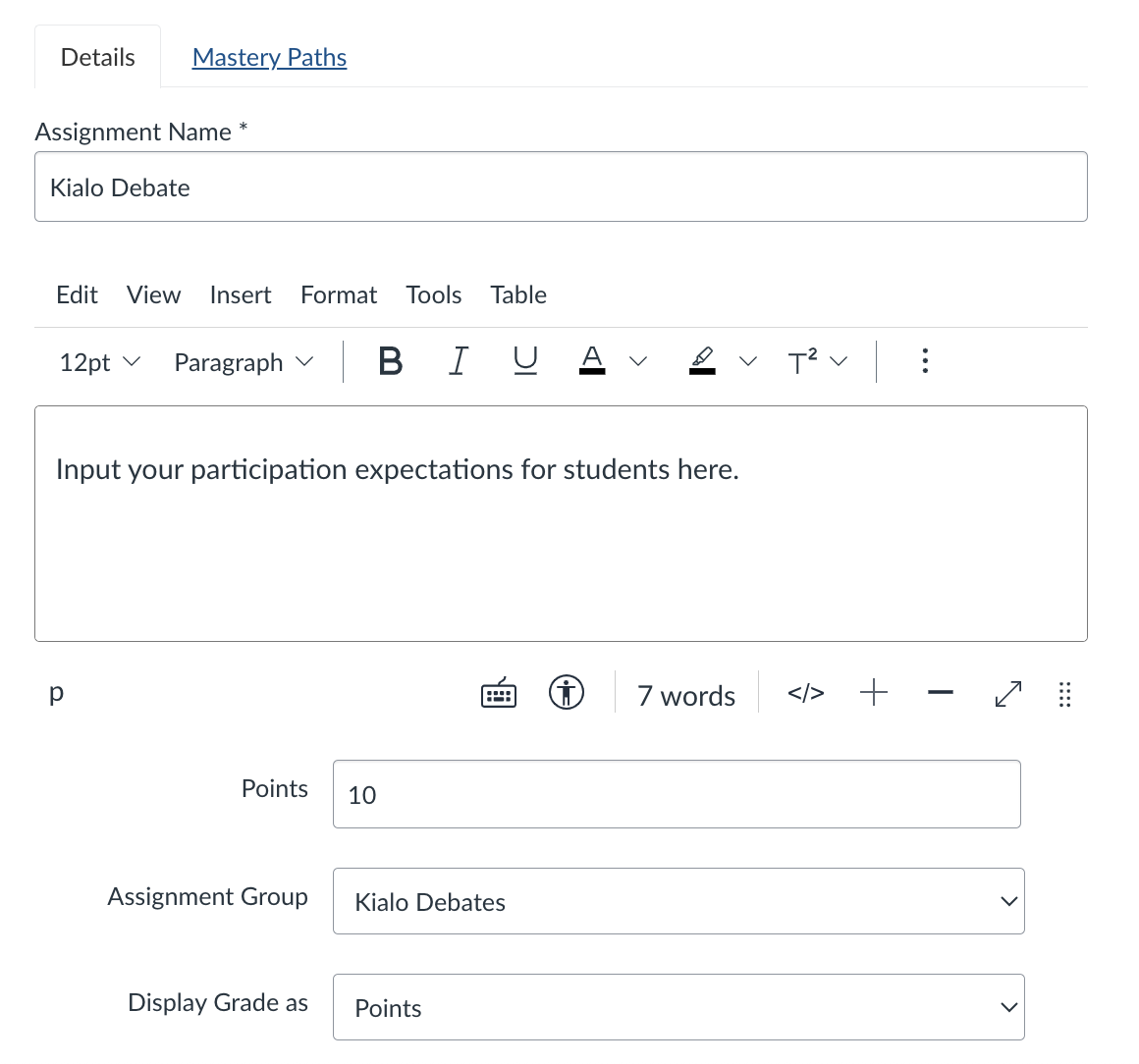
Keep the Display Grade as aligned to points as this will allow for the passback of student grades from Kialo to CANVAS.
Kialo only provides grading options up to 10 points. Do not input values greater than 10 points in the Points. If you would like your Kialo Discussion to have a greater weight, use the assignment weighting function in CANVAS to adjust.
STEP 3
Select "External Tool" as the Submission Type and use the “Find” button to select Kialo Edu in the pop-up window.
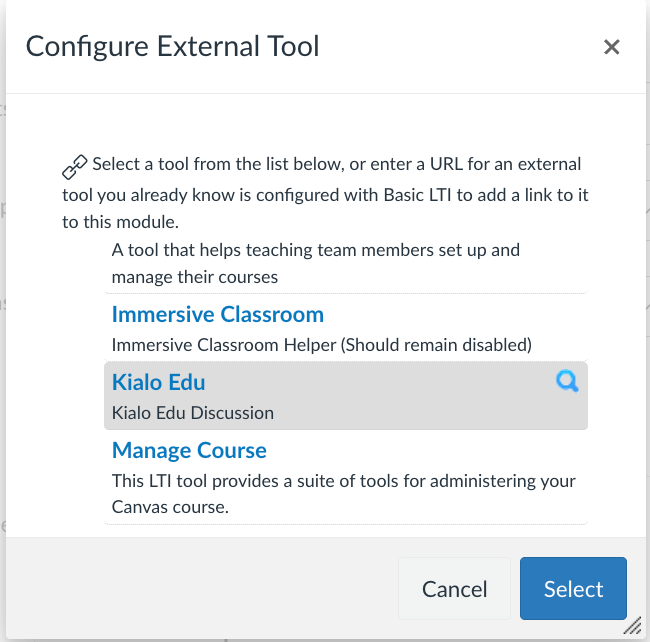
STEP 4
Click the “+ New” button to generate a new Kialo Discussion.

STEP 5
Input the Name of your Kialo Discussion, the Thesis around which the discussion is centered, and select the language to be used for the discussion (default is English).
Select the arrow to proceed.

STEP 6
Choose whether this will be a Single Thesis or Multiple Theses discussion.
Select the arrow to proceed.
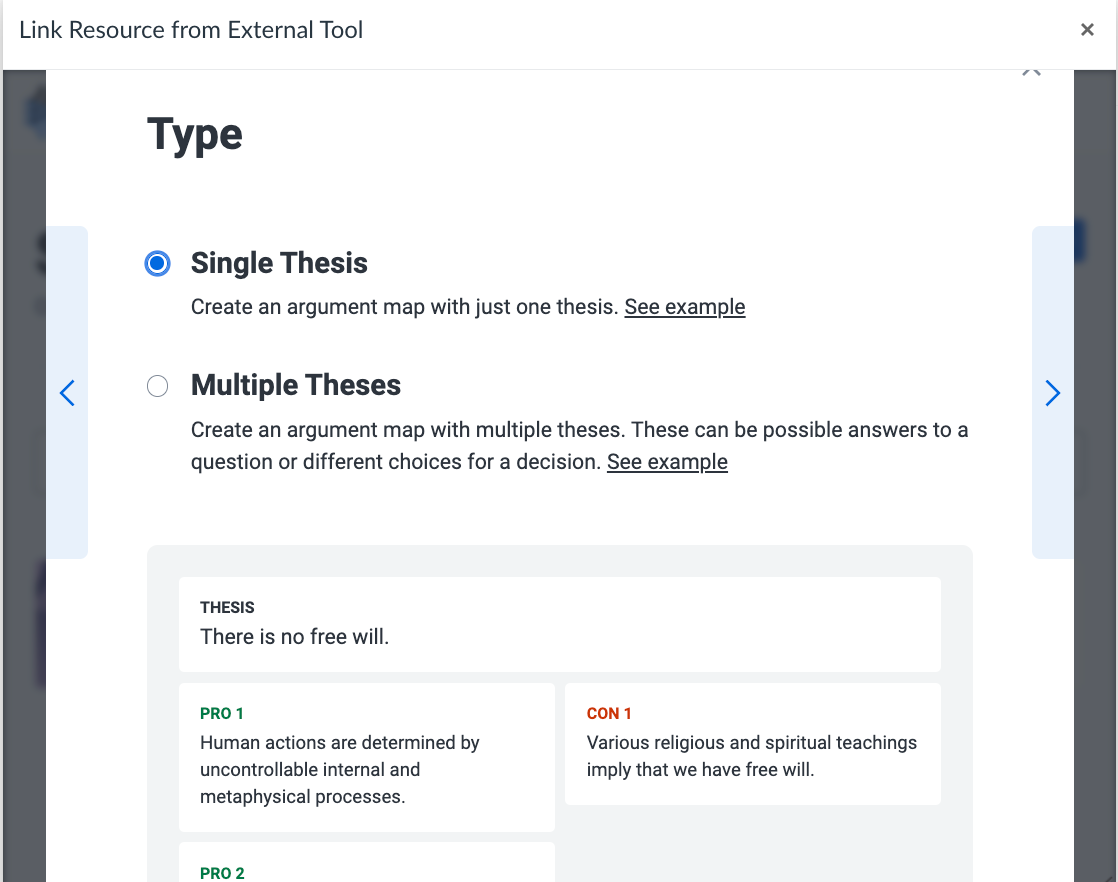
STEP 7
If you would like to add an image or share additional background information, add that content in this space.
Select the arrow to proceed.

STEP 8
Select the appropriate grouping model for your discussion. Select the arrow to proceed.
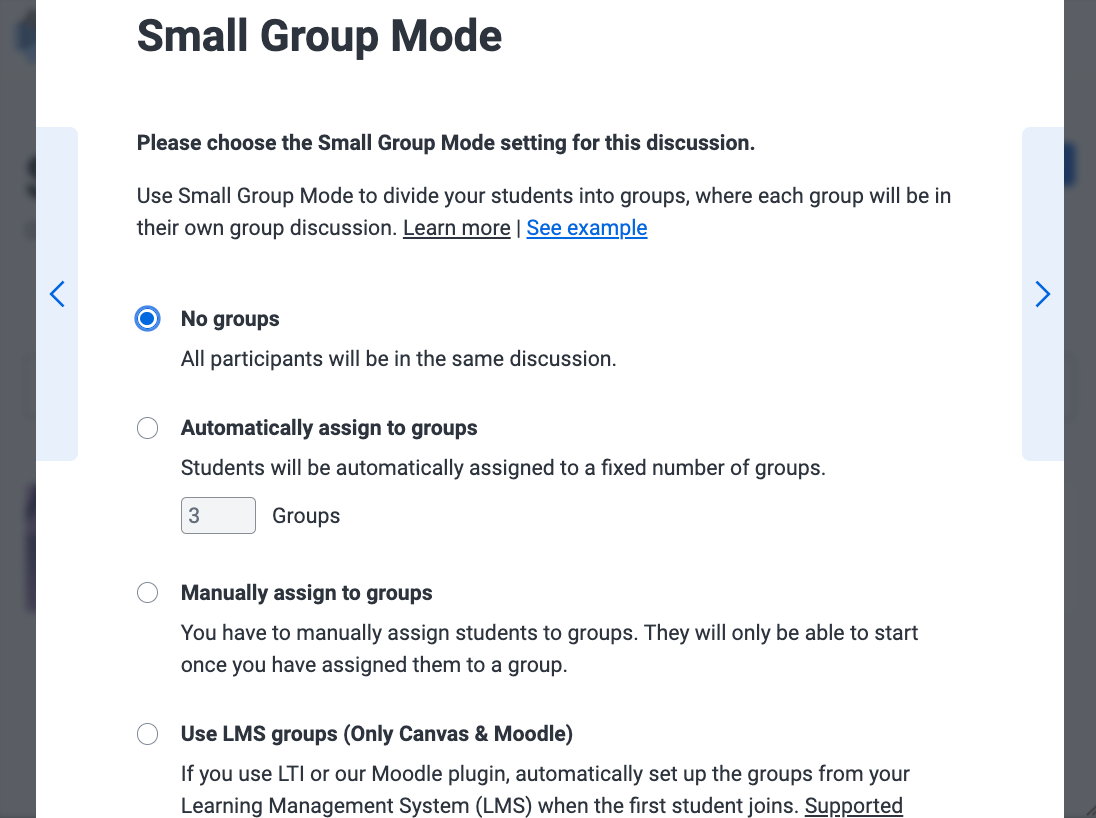
STEP 9
To set a specific quantity of Tasks for students, choose the Enable Tasks checkbox and set the quantity for any task actions you would like Kialo to track.
Select the arrow to proceed.
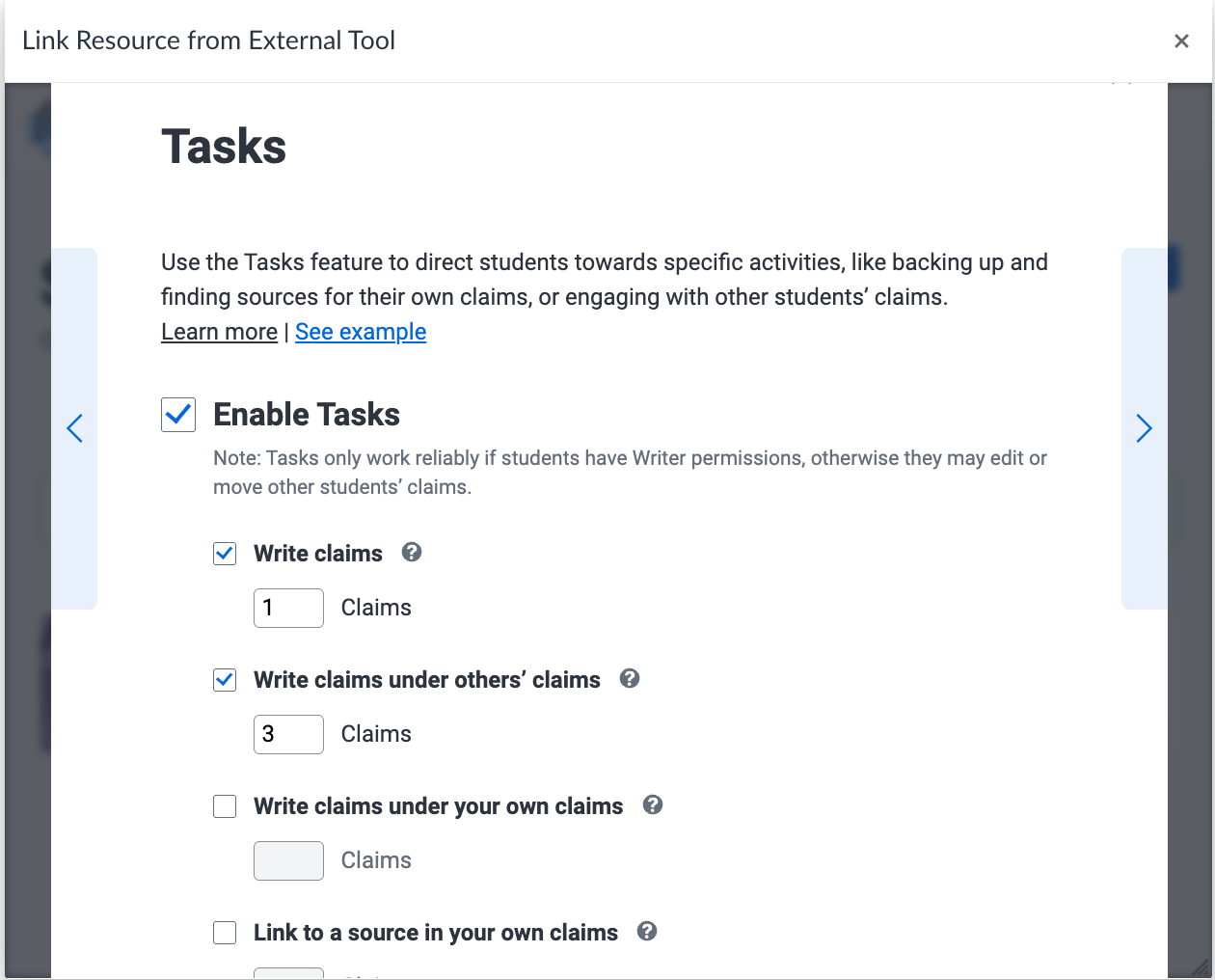
STEP 10
Choose a Participation Type for your Kialo Discussion.
Select the arrow to proceed.
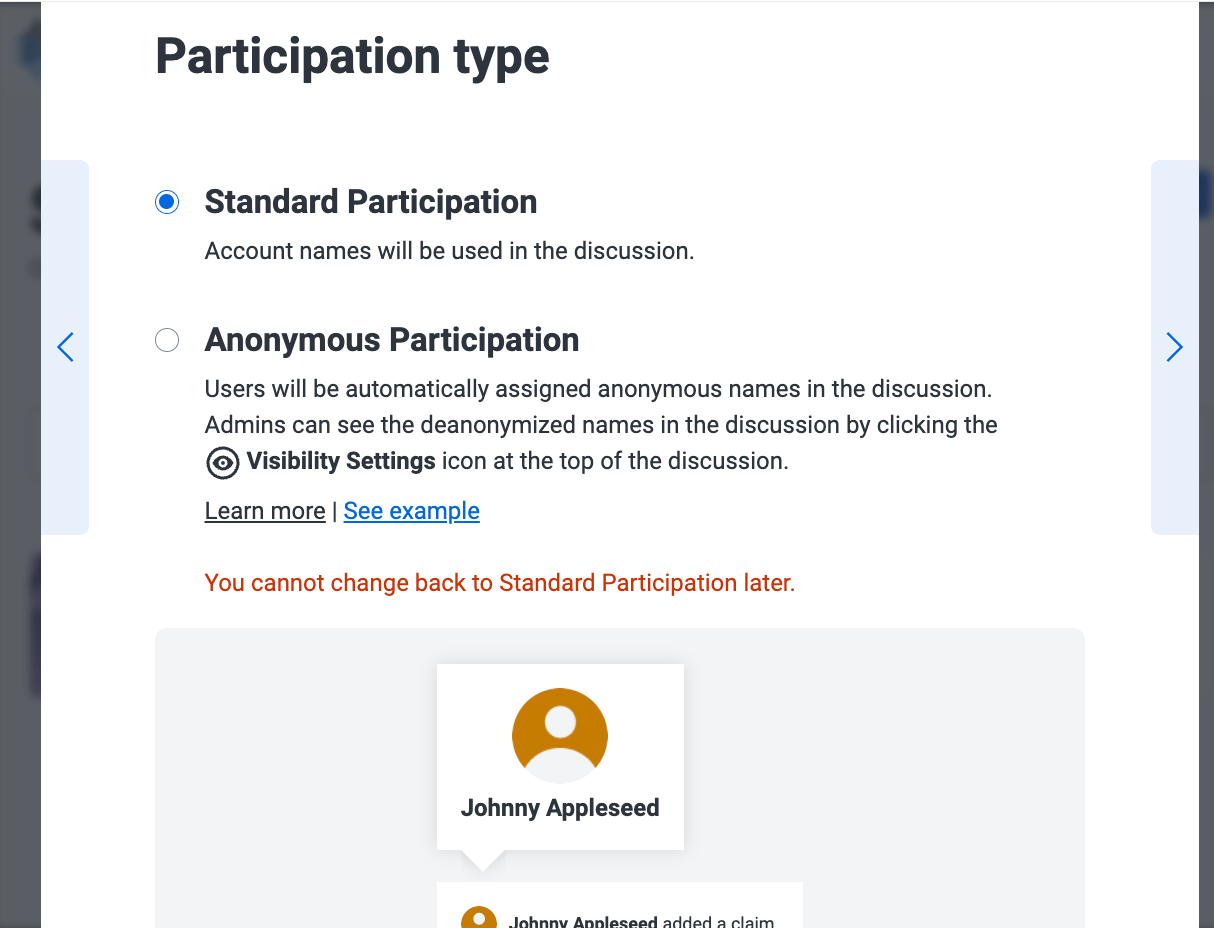
STEP 11
Select the Options you would like to use for your discussion.
Check the Enable Grading and Feedback checkbox, set the claim grading value to match the points you indicated in your CANVAS assignment, and set the Users see grades and feedback to “Only on their own claims”.
Select the arrow to proceed.
WARNING: Users see grades and feedback SHOULD NOT be set to “on all claims”, as sharing grading and feedback can constitute a FERPA violation. This setting may only be used for an ungraded assignment worth zero points and is not suggested.
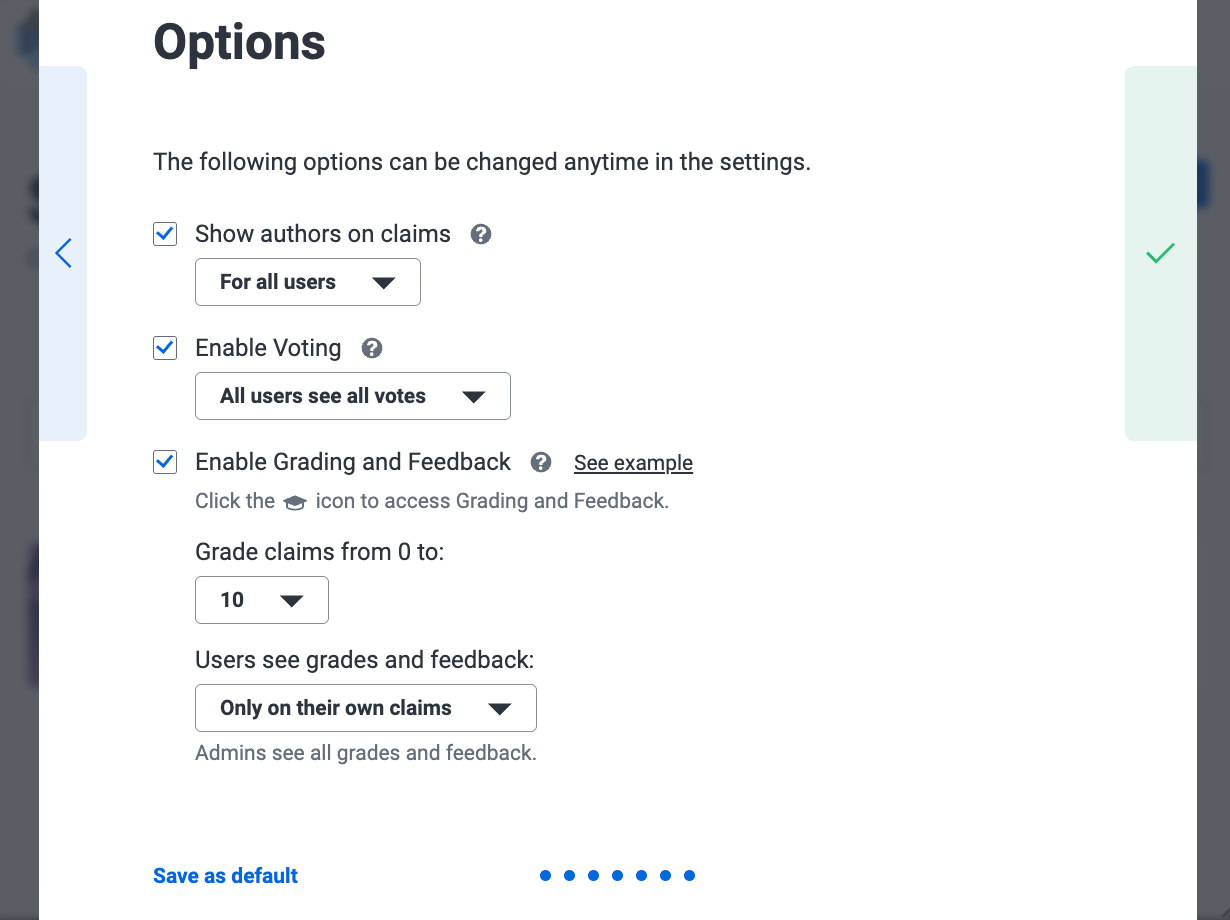
STEP 12
The next window will present your thesis board. To complete the connection of the Kialo discussion to CANVAS, click the “Select Discussion” button, which will return you to the CANVAS Configure External Tool pop-up.
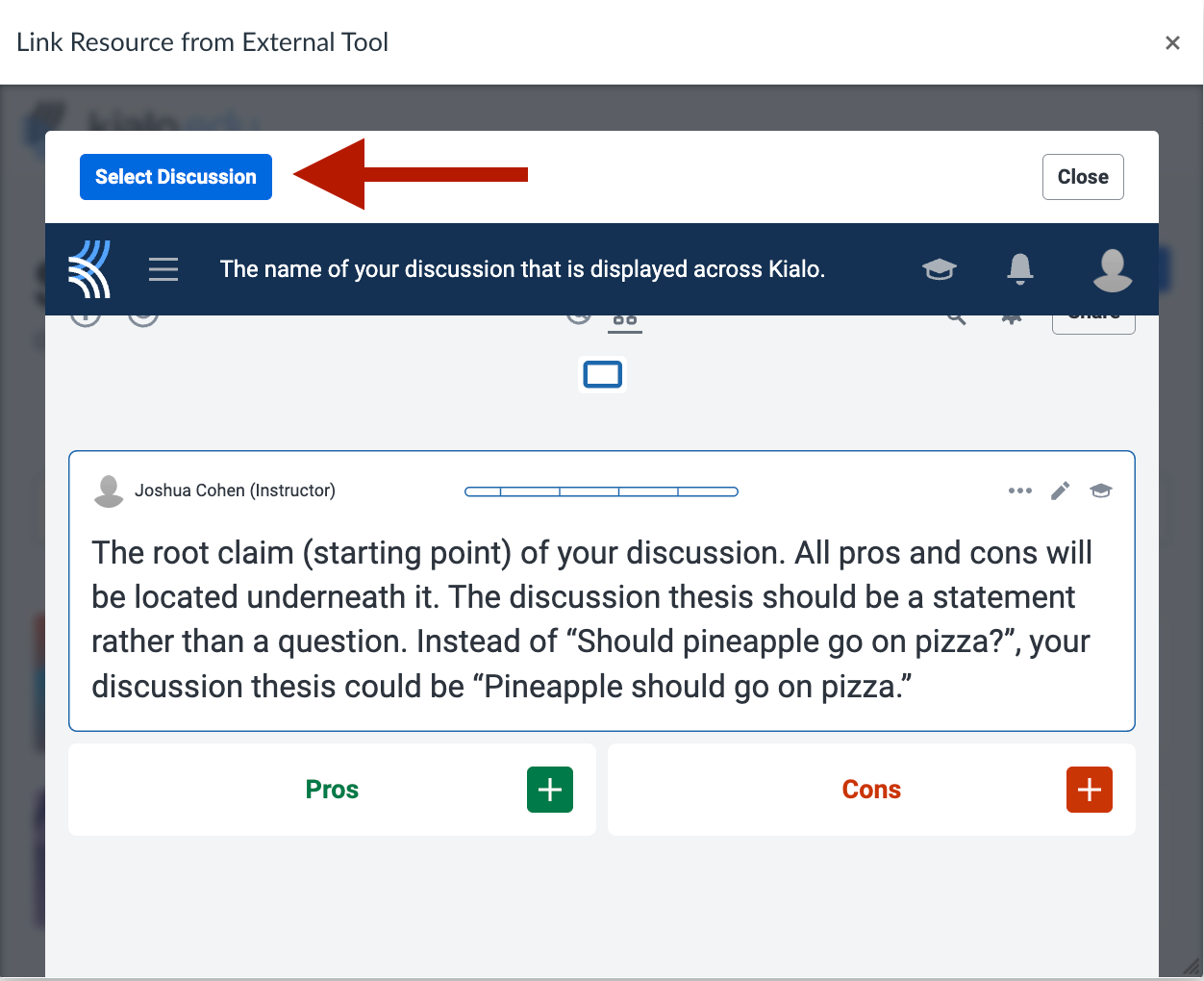
STEP 13
Click the “Select” button to connect your Kialo discussion to your CANVAS assignment.
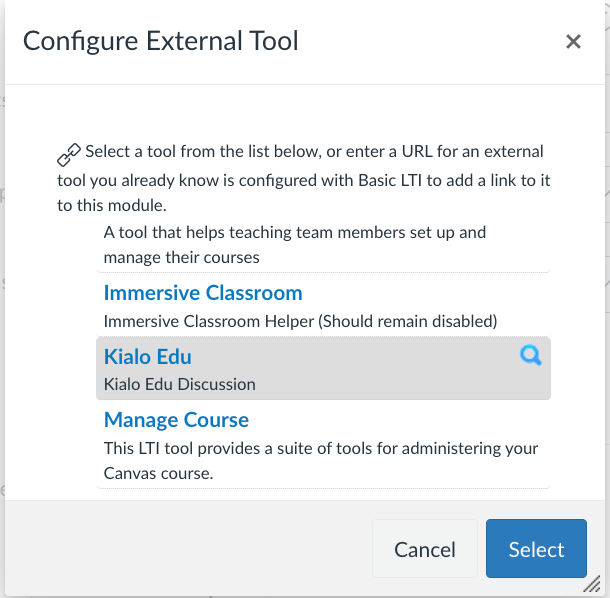
STEP 14
Complete the remaining CANVAS assignment fields, including setting Due Dates, then click the “Save & Publish” button.

Support
If you have any questions, please contact ITG for help.
If any issues arise, can also contact support.kialo-edu.com/en/contact.