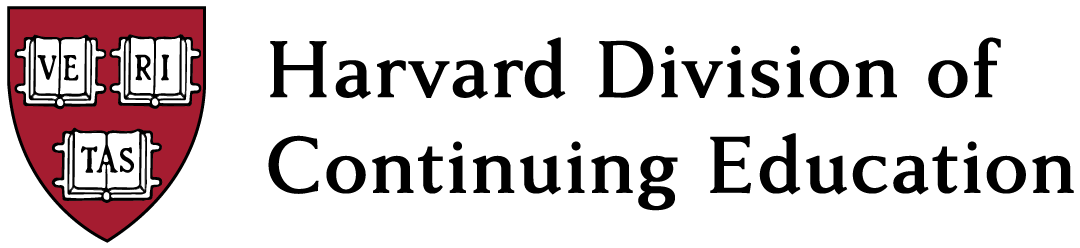
Immersive Classroom Teaching Tips
The Immersive Classroom is the new supercharged course video player that we designed and built here at DCE. It gives asynchronous students in flexible attendance courses a way to participate in class on their own schedule.

Immersive Classroom Features
These features are on by default in every course with both synchronous and asynchronous students.
-
Live Messaging: Lets students know when others are watching the video and allows them to message each other.
-
Bookmarks: Lets students privately mark spots in the video and take their own notes.
-
Zoom Chat+: Pulls the Zoom chat from the live class and syncs it up with the course video so asynchronous students can see it and add their own contributions.
-
Activity Features: Auto-generated discussion boards and polls right where you need them in class. See the Activity Features Help Doc for more information.
Accessing the Immersive Classroom
Access the Immersive Classroom through the "Course Recordings" link in the left hand navigation in Canvas.
- Your async students will automatically access it when they watch course recordings.
- But here is the catch ... you don't actually teach in the Immersive Classroom. Instead you teach your live class over Zoom or in person just like you normally do, only you talk to your async students as if they can see the Immersive Classroom--because they can.
Check out this sample video so you can see an activity from both the instructor side (over Zoom) and the async student side (in the Immersive Classroom)
- You do not need to set up anything in the Immersive Classroom before class. Everything you need is auto-generated for you.
- There is an instructor dashboard in the Immersive Classroom that you should view after class to see what comments your async students have left so you can incorporate them into your next class meeting.
Teaching with the Immersive Classroom
Using the Immersive Classroom takes some habit-building for both you and your students. Here are some tips on getting started.
-
Talk to your async students through the camera so they know they’re an important part of your course community and they know what to do.
-
Help yourself get into the habit by leaving a sticky note on your monitor that reminds you to talk to the async students.
-
At the beginning of class and periodically during discussions, turn to the camera and ask your async students to share their thoughts through the Zoom Chat+.
-
Orienting Your Students
- On Day 1, talk to your async students through the camera and let them know that the Immersive Classroom is there because you value their participation and want to hear from them.
Ask synchronous students to say hello to the async students through the Zoom chat and ask async students to respond so everyone has a chance to test it out.
- Your students will automatically get this orientation the first time they log into the Immersive Classroom, regardless of when in the semester they first participate asynchronously.
Close the Loop
No one likes to speak into a void. We've seen that students only keep using the IC when they know their comments have been seen. The good news is, you don't need to respond to or grade every single student. Instead just bring the async students into the class conversation.
1. Before the next class session, head to the recording of your class meeting by following the "Class Recordings" link in the lefthand navigation in Canvas. Open the video for your course.
2. Use the instructor dashboard and choose "Pin Content" to quickly review any comments made on last week's video (your TA can do this for you if you prefer).


3. Select a few comments to highlight and pin them.

4. At the start of the next class, head back to the Instructor Dashboard and select "Present Pins." This will generate a carousel of the pinned comments. Share your screen and talk about the comments with your live class.
- The async students will see their or their peers' comments highlighted through the recording, so they'll know you've viewed their work and that their posts matter.
5. Keep reminding your async students to add their thoughts through the Zoom Chat+ and other activities so you'll have more comments to pin next week.
Demo the Immersive Classroom
Want to see what your students will see? Head to the Immersive Classroom Demo and choose the option to Enroll in the Canvas Course.
Harvard Key Login Required.