Follow the steps below in order to grade your Kialo Discussion and then send those grades and feedback to the CANVAS gradebook.
STEP 1
Click the Grading Overview button at the top toolbar in your Kialo discussion.

STEP 2
Select the student you want to begin grading.

STEP 3
Review the student submissions at the bottom of the panel and then input an appropriate Overall Grade and Overall Feedback and click the “Save” button to complete your grading.

STEP 4
Move to the next student for grading by clicking the “Next User” arrow

STEP 5
When you are done grading, click the “Back” button to return to the main Grading Overview page.

STEP 6
Click the Send Grades to LMS button to push grades and feedback to the CANVAS gradebook.
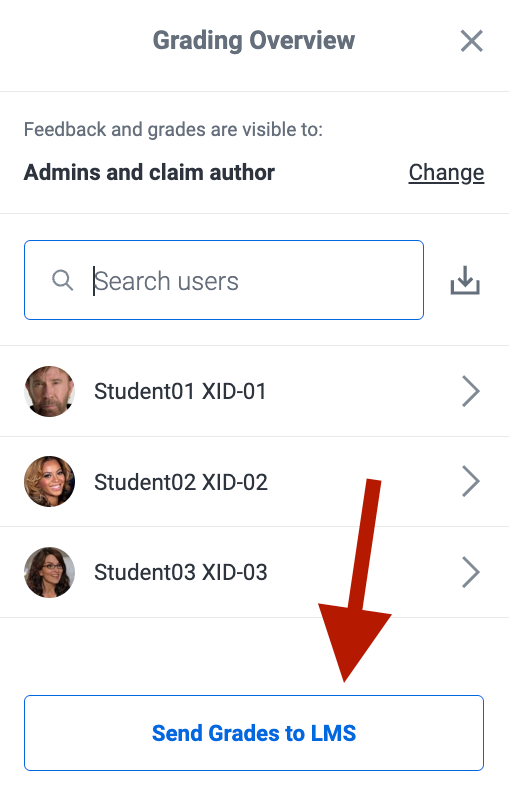
STEP 7
Validate your submitted grades and feedback populated in your CANVAS Gradebook.
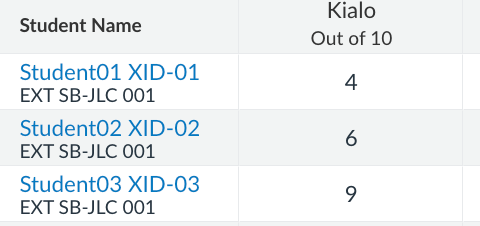
Support
If you have any questions, please contact ITG for help.
If any issues arise, can also contact support.kialo-edu.com/en/contact.