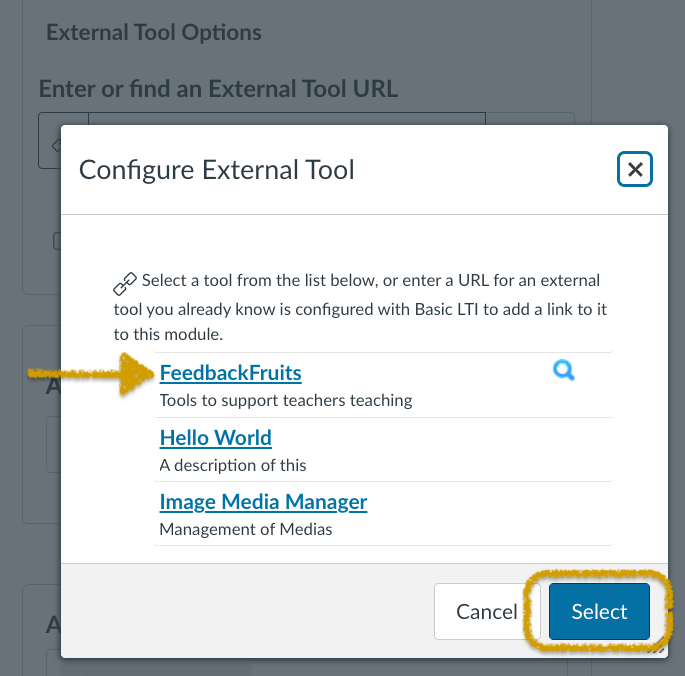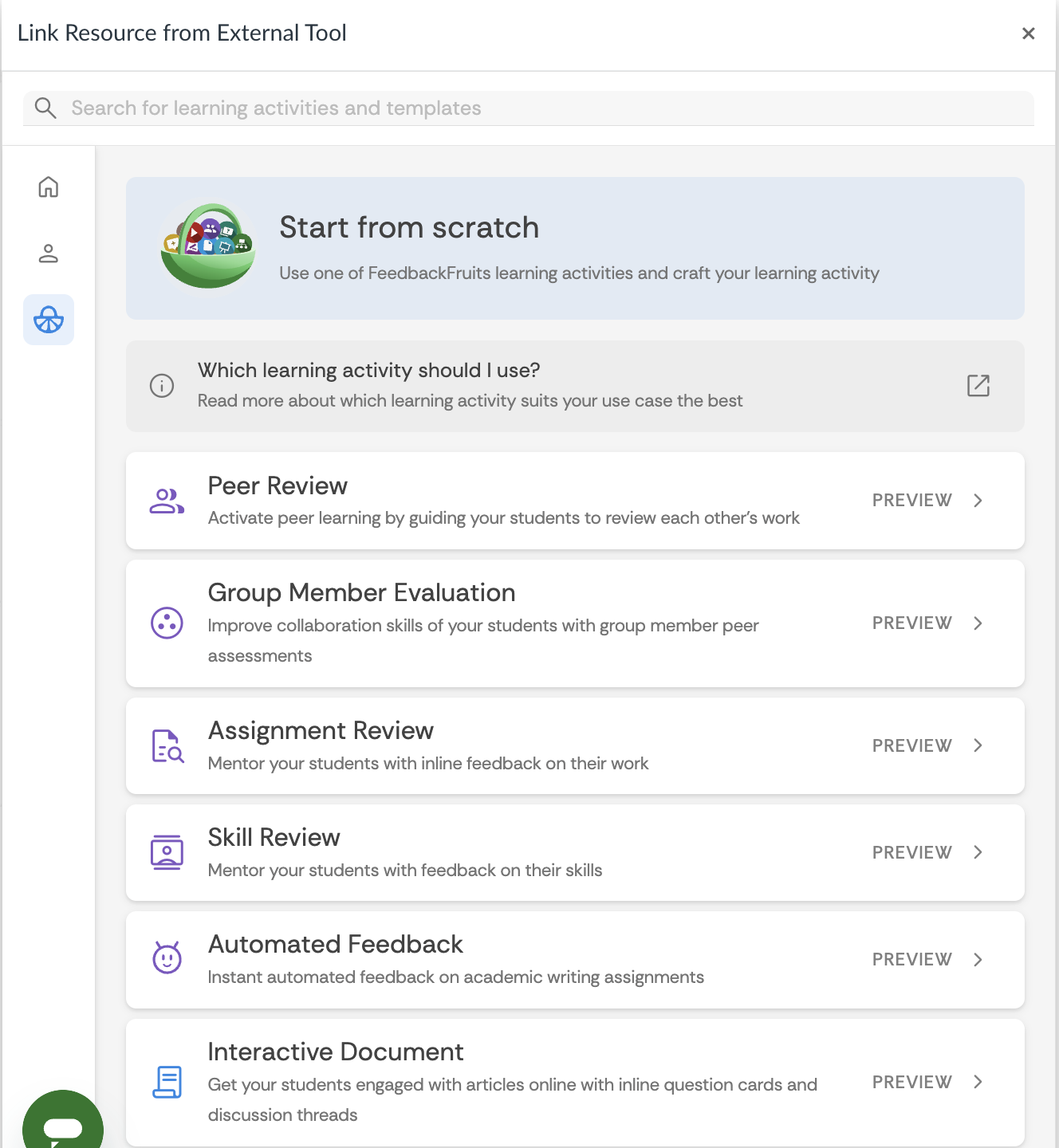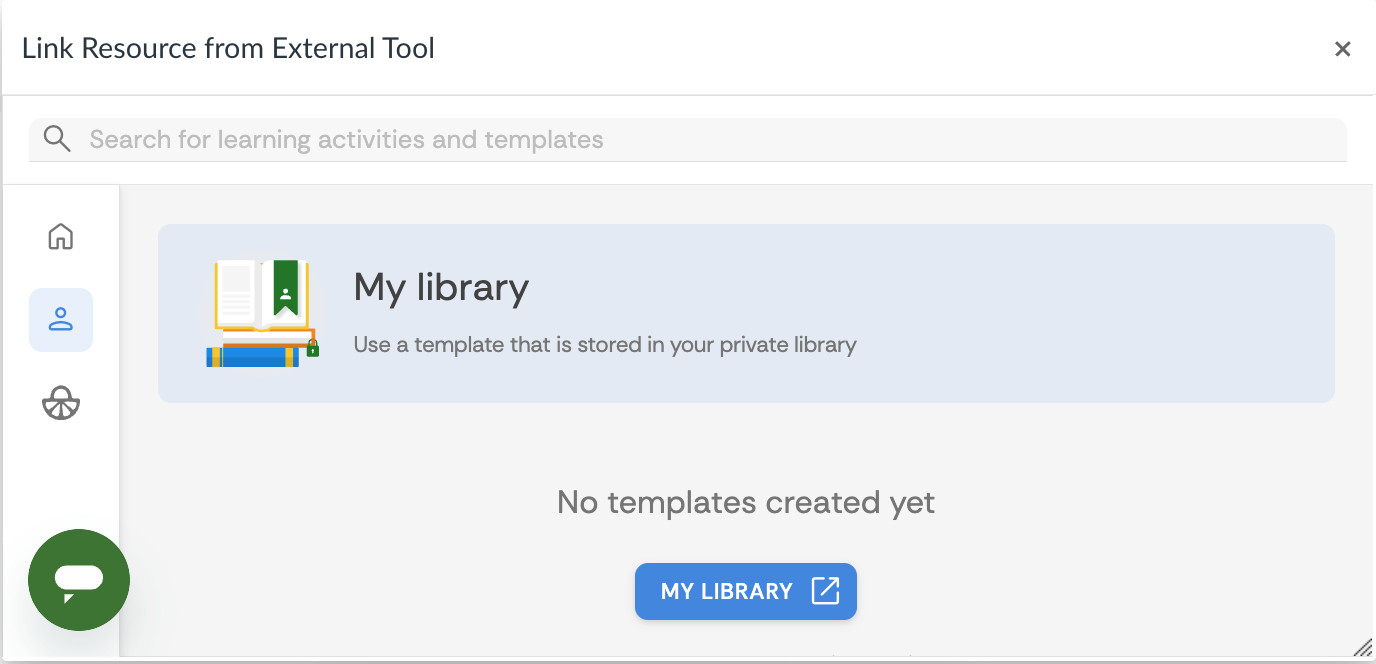Easily integrate FeedbackFruits into your Canvas assignment.
Once integrated, you can also take advantage of FeedbackFruits' grade passback to the Canvas grade book.
Step 1.
- Create a Canvas Assignment.
Step 2.
- Name the assignment.
Step 3.
- Enter in the Points value, select Assignment Group, and Display Grade as "Points".
Step 4.
- Select "External Tool" as the Submission Type.
Step 5.
- You will get the pop-up window for the tool.
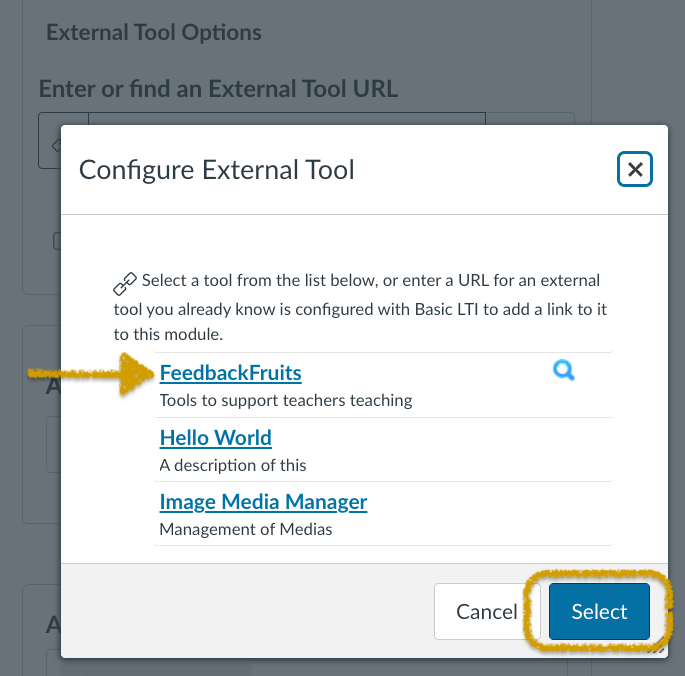
Step 6.
- Select the appropriate FeedbackFruits activity from the menu.
- If this is your first time using FeedbackFruits activities in your course, you will be prompted to authorize FeedbackFruits for use.
- New assignments use the Start from scratch menu to choose the appropriate FeedbackFruits assignment type from the available activities.
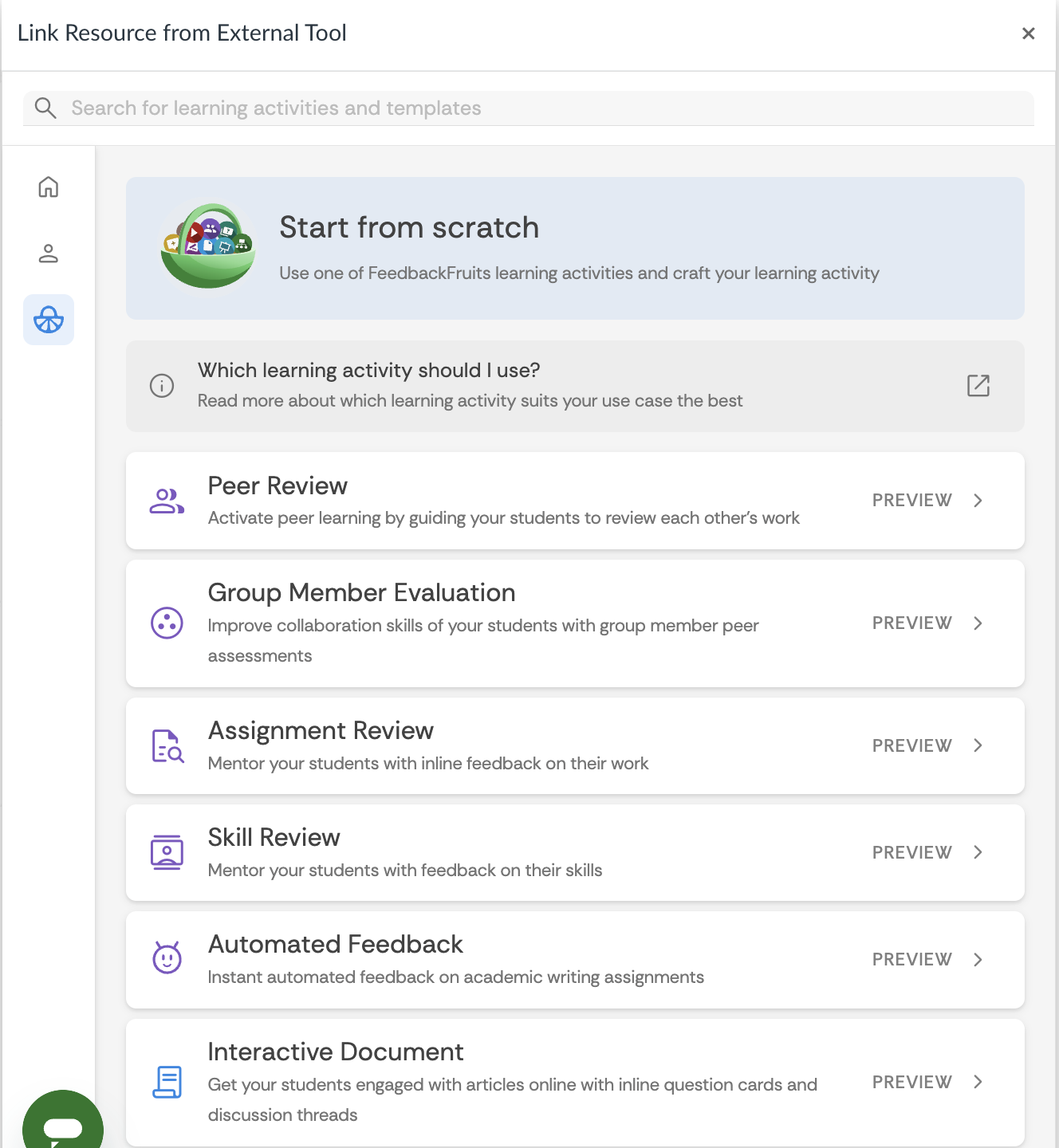
- To reuse previous assignments, go to My library and choose from existing assignment templates. For instructions on saving previous assignments to your library, see the Copying From an Existing Assignment instructions.
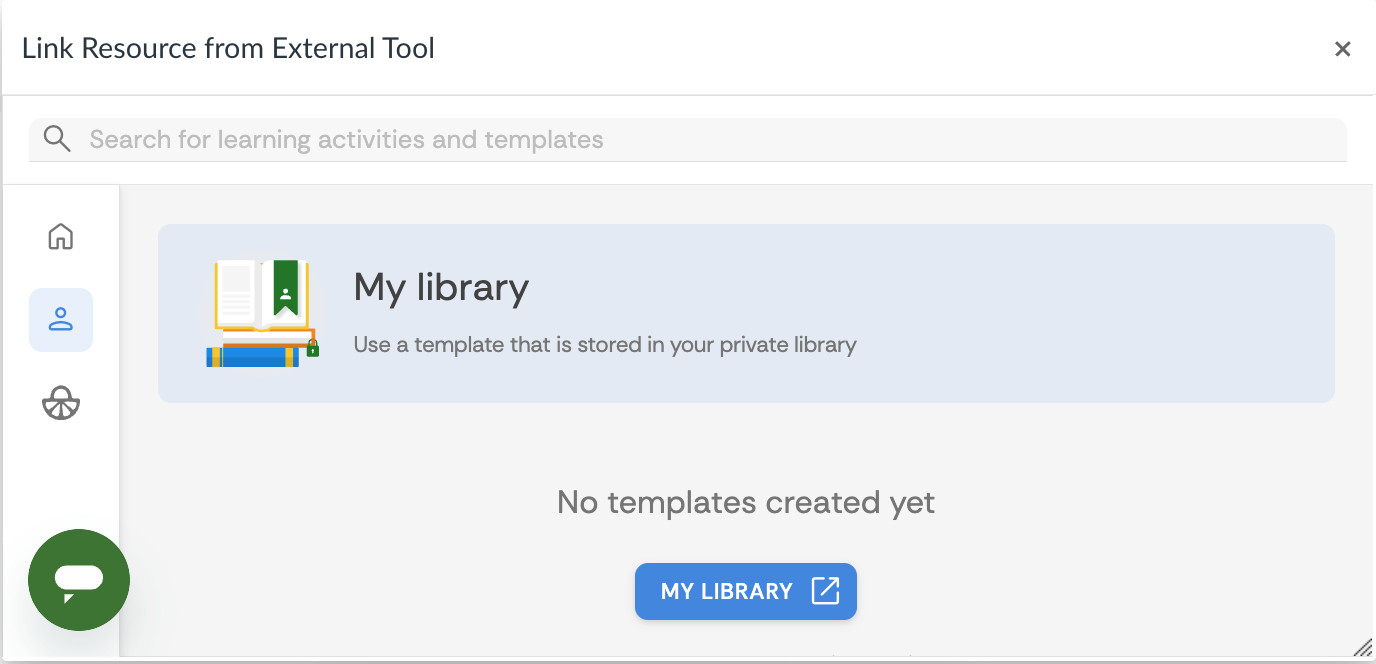
Step 7.
- Set up the assignment in FeedbackFruits (see guides).
- When naming the Canvas assignment, name it exactly the same in the FeedbackFruits assignment. Students will get notifications from FeedbackFruits, as well as Canvas, and different assignment naming conventions may confuse students.
- When naming the Canvas assignment, name it exactly the same in the FeedbackFruits assignment. Students will get notifications from FeedbackFruits, as well as Canvas, and different assignment naming conventions may confuse students.
Step 8.
- Once you have completed the setup of the FeedbackFruits activity, click the "Save" button in the tool.
Step 9.
- It will take you back into the Canvas assignment. Click the "Select" button.
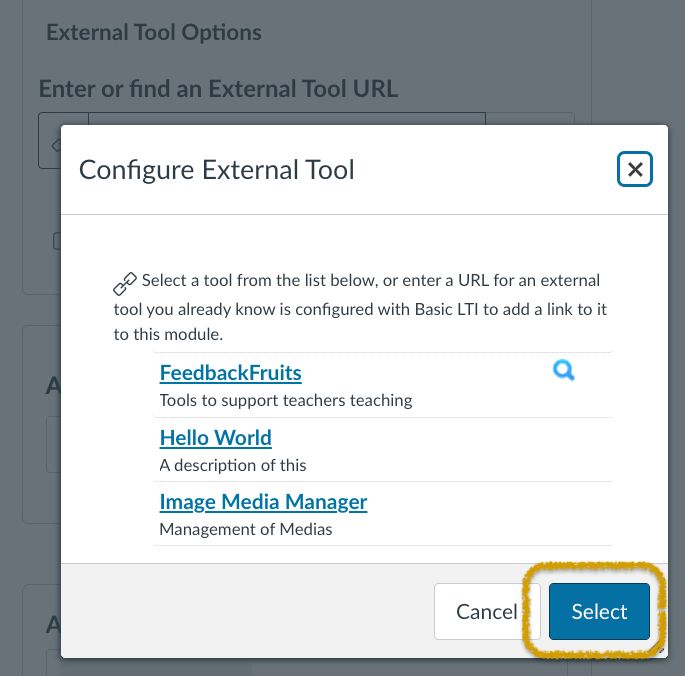
Step 10.
- Remember to "Save & Publish" the Canvas assignment.
- * DO NOT set an Available Until Date since it will lock students from accessing the document and annotations after that set date. They will not be able to review or reference the assignment content and comments.
- * DO NOT set an Available Until Date since it will lock students from accessing the document and annotations after that set date. They will not be able to review or reference the assignment content and comments.
Step 11.
- Tips when setting up the Canvas part of the assignment:
- Do not set due dates for the assignment. Many of the activities you have will have multiple due dates associated with them, and FeedbackFruits will send notifications to students of each upcoming due date.
- Do not set available until dates for the assignment since that closes off students' ability to return to review submissions and feedback after that date.
- Do not select Group Assignment in Canvas. FeedbackFruits handles the group arrangements.
FeedbackFruits Support
If any issues arise, contact helpme@feedbackfruits.com or click the chat bubble at the bottom left corner of the FeedbackFruits assignment.
Instructor support
Email: dce_instructionaltechnology@fas.harvard.edu
Web: teach.dce.harvard.edu/itg
Emergencies: call the help desk at 617-998-8571
Student support
Email: AcademicTechnology@dce.Harvard.edu
Phone: 617-998-8571