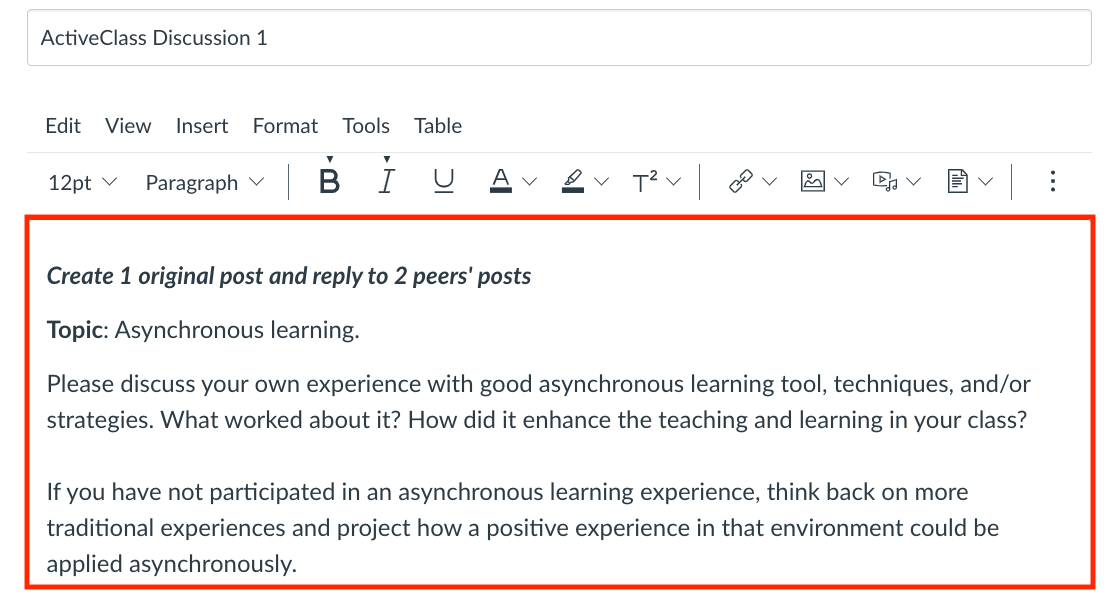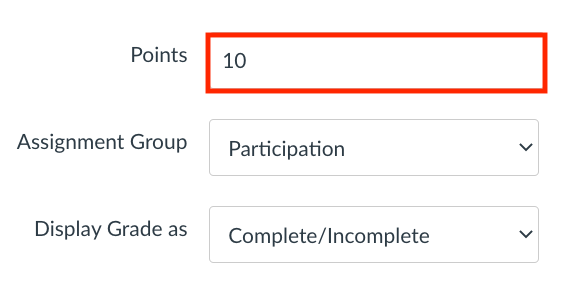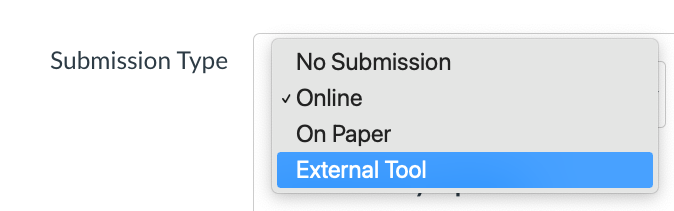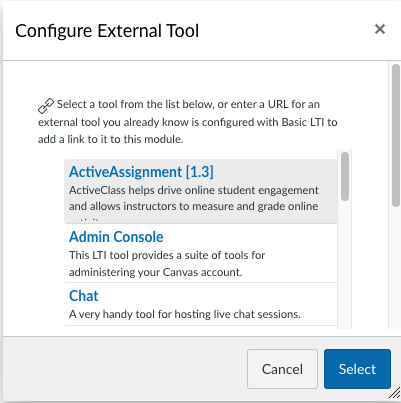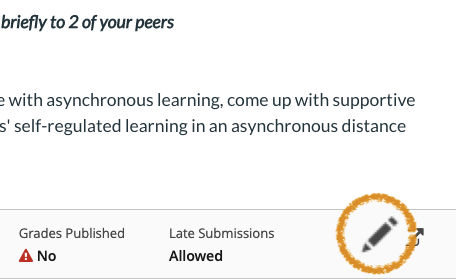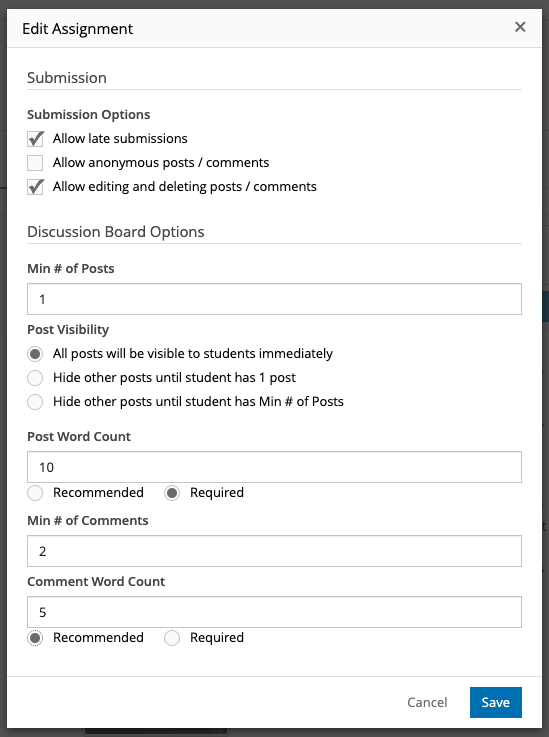While ActiveClass has been retired as of January, 2025, we have other discussion tools that might do the trick.
ActiveClass is a topic-based graded discussions tool that must be configured individually by creating a new external tool Canvas assignment.
Step 1.
- Select Assignments in the course navigation menu
Step 2.
- Select the "+ Assignment" button
Step 3.
- Enter your discussion prompt in the Rich Content Editor box
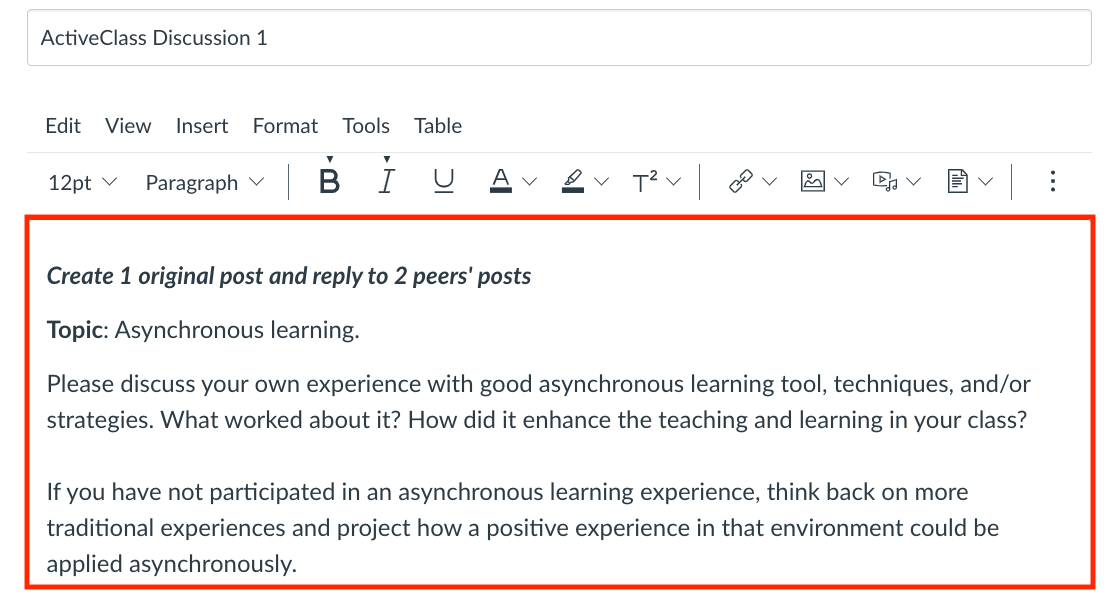
Step 4.
- Enter in point value and due dates in Canvas.
- Make sure that they match the ones in the ActiveClass discussion board.
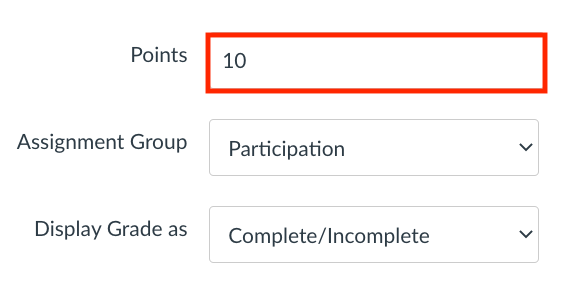

- Make sure that they match the ones in the ActiveClass discussion board.
IMPORTANT: Do not enter in an "Available Until" date. This will prevent students from going back and referencing posts from the discussion board.
Step 5.
- Set Submission Type to "External Tool".
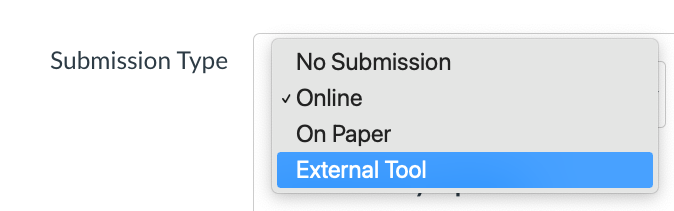
- In the "Enter or find an External Tool URL" field type "ActiveClass" and click the "find" button.
- Choose "ActiveAssignment [1.3]" from the list and click the "select" button .
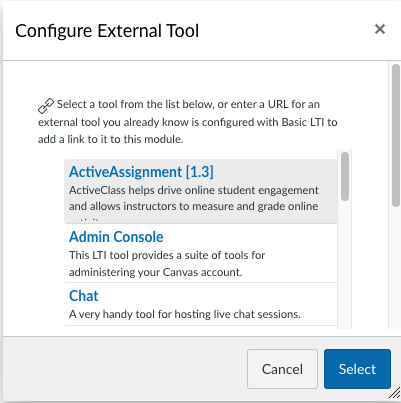
- Save the assignment. This will load and display your new ActiveClass discussion board for setup.
Step 6.
- Once the discussion board has populated in the assignment window, click the pencil icon to set up the ActiveClass.
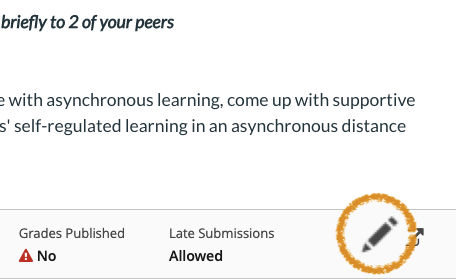
Step 7.
- Select your desired settings and remember to click the "save" button.
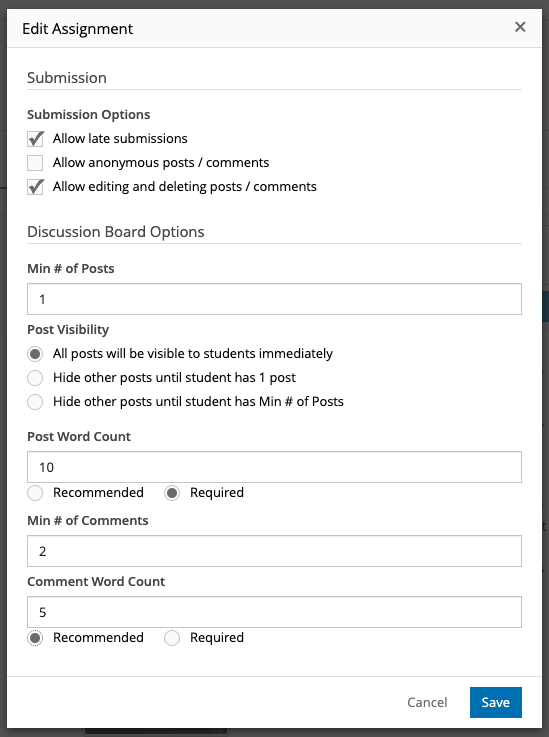
Support
If you have any questions, contact ITG for help.
If any issues arise, you can also contact email dce_instructionaltechnology@fas.harvard.edu