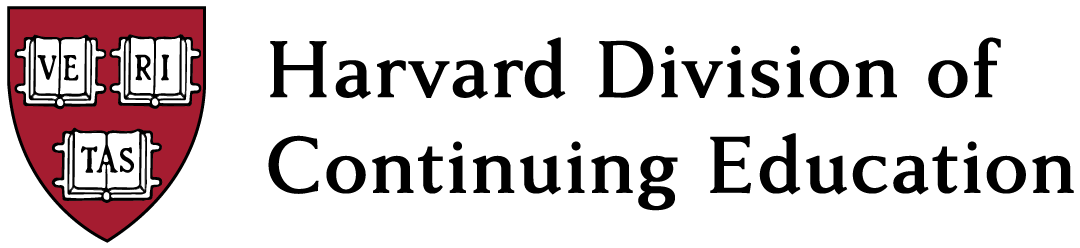
Polls
Why should I use polls?
Polls are a great way to get feedback from your students while letting them know that you value their input and care whether or not they are understanding important concepts. Also, polls allow students who don’t speak up in class to participate and have their opinions heard. Poll responses are usually anonymous.
Get immediate feedback from your synchronous students, and include your asynchronous students in polling by using Immersive Classroom.How can I create polls?
Check out this essential resource: a slide deck on creating and using polls.
We recommend using:
Zoom polls are for synchronous students attending Zoom classes or webinars. Asynchronous students can now participate in polls using Immersive Classroom.
Poll Everywhere is for synchronous students who are attending class either on campus or in Zoom. It is possible to leave one question active for asynchronous students to answer.
Qualtrics is for asynchronous and synchronous students. Students can participate at any time, so those watching the recording have equal access. Note: Qualtrics is a survey tool that can be adapted to be used for polls.
Canvas surveys may meet your needs in some cases.
Effective Use of Poll Question Types
Note: Most question types highlighted below are available in Zoom Polls, Poll Everywhere and Qualtrics.
1. Check In
Use single choice questions to ask students if they are ready to move on, or if they want to spend more time on a topic
Use single choice or rating scale questions to ask students how they feel about their level of understanding
2. Check for Understanding
Use single choice questions for true or false questions
Use multiple choice questions to check for understanding
Use quizzes, matching, rank order, short or long answer questions to check students’ depth of understanding
3. Ask Students for Their Opinions
Use single choice or short answer questions
Poll Everywhere, allows students to up vote or down vote short answer responses others have already given
Poll Everywhere allows you to show responses in a word cloud
Pros and Cons
1. Zoom Pros
Included with your Zoom account
Easy to create polls
Launch and share results easily while in your Zoom classroom
A variety of question types available
More than 1 member of the teaching staff can create and launch polls
2. Zoom Cons
Results not easily shown in recording, but it can be done by sharing results from your browser
Creating a report to see how each student voted can be cumbersome
3. Poll Everywhere Pros
Lots of question types and ways to display responses
You can create an account through Harvard and log in using your Harvard Key
You can leave one question active so that asynchronous students can answer it
You can require students to type in their names when responding to a question
4. Poll Everywhere Cons
Fairly complex tool with a learning curve
Students must use a phone or navigate outside of Zoom on their computers to participate in polls
Students need to type in a code each time they respond
5. Qualtrics Pros
Synchronous and asynchronous students have equal access
Large variety of question types
Create an account with your Harvard Key
Qualtrics Cons
Complex tool with a learning curve
Don’t Forget About Canvas
The polls described above are usually used to gather anonymous, immediate feedback during class. Consider using Canvas if you’d like your students to have more time to reflect before answering a question, or if you want them to be able to choose the time to respond. Since your students will be logged into Canvas, you can easily see how each one responded.
Canvas surveys (created using the Quiz tool) can be used to ask students how they feel about the course. After each class or each completed assignment, you could ask them things such as: how well they feel they understand the material, if there is anything they don’t understand, or what they found most interesting or useful.
Of course, you can always use Canvas Assignments for graded or ungraded formative and summative assessments.