- You can export a Canvas course to:
- give to someone in another Canvas account
- upload to another institution's account at a later date
- create a copy as a backup on your local computer
- You can import an export file into Canvas at any time.
- Exports are packaged as IMSCC ZIP files, which can only be opened by programs that support Common Cartridge files. You can also change the extension from .imscc to .zip and treat it as any other ZIP file.
Note:
- Canvas exports do not include backups of student interactions and grades.
- You should not export 3rd party external tools. It will break. You will need to have the 3rd party tools reinstalled on the new course site.
Step 1.
- In Course Navigation, click Settings.
- Click Export Course Content.
- Select export type
- In the Export Type heading, click the Course button.
- Click the Create Export button.
Note: If you have previously exported the course, Canvas will display prior exports under the Content Exports heading.
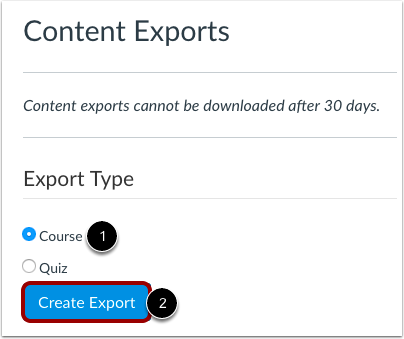
Step 4.
- View export process
- Exporting a course in Canvas may take a few minutes, depending on its size. You will receive an email when the export is complete.
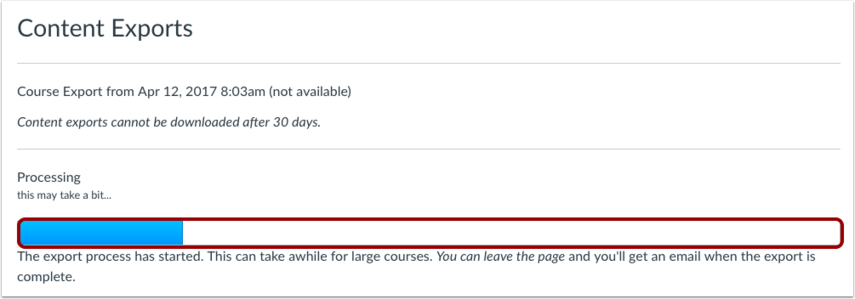
Step 5.
- When your download is ready, click the New Export link.
Note: Content exports expire after 30 days and can no longer be downloaded.

Instructor support
Email: dce_instructionaltechnology@fas.harvard.edu
Web: teach.dce.harvard.edu/itg
Emergencies: call the help desk at (617) 998-8571
Student support
Support for students is provided by Academic Technology
Email: AcademicTechnology@dce.Harvard.edu
Phone: (617) 998-8571
Resources: Canvas Student Support Guides & Tips

