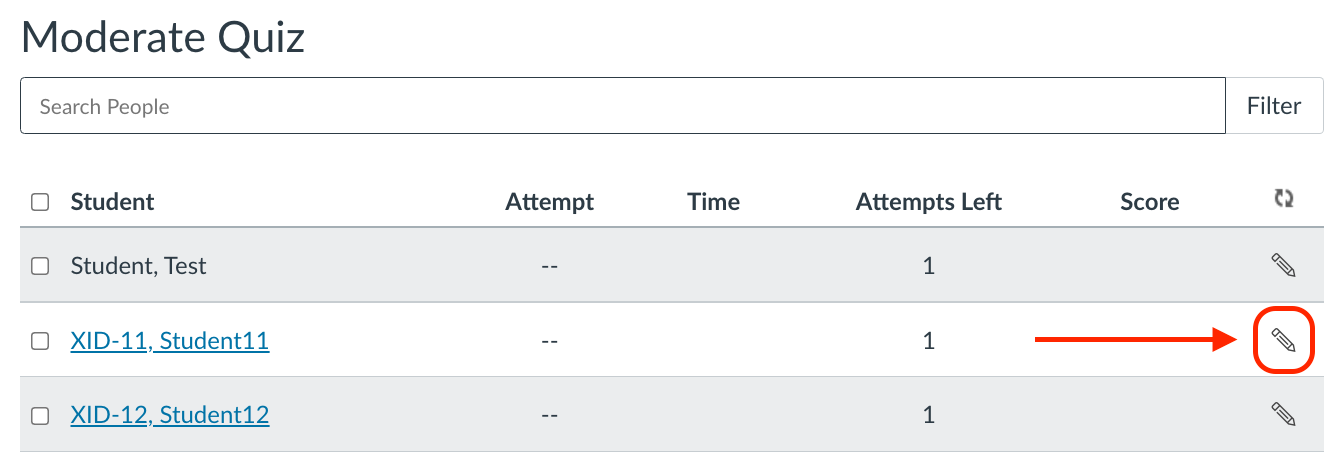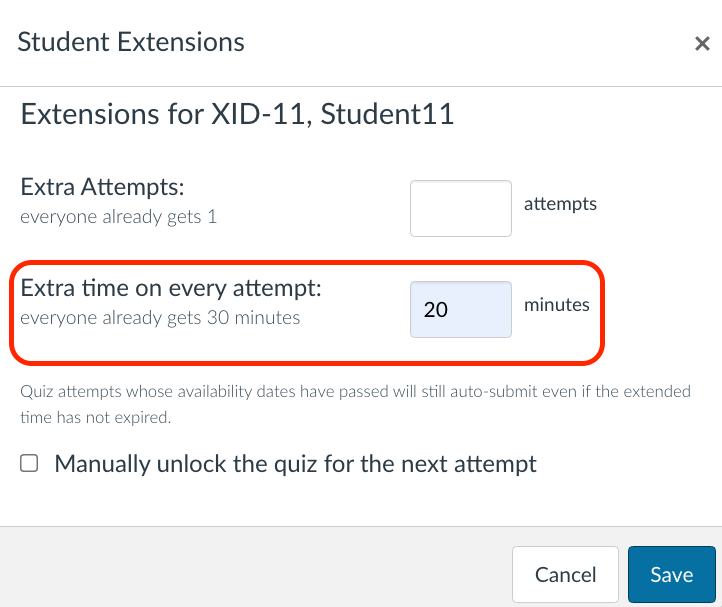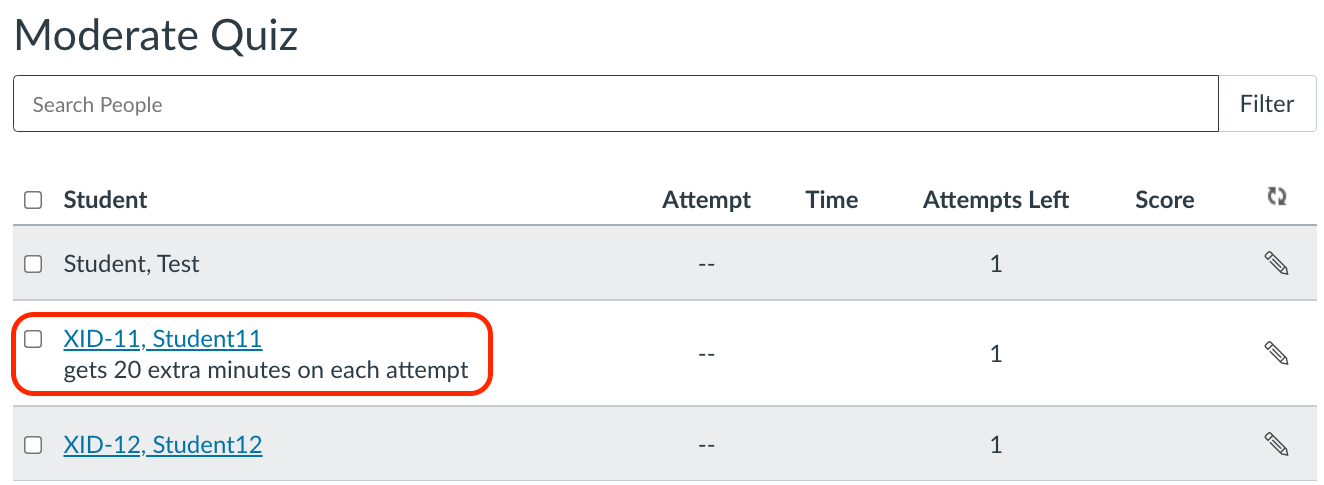For students with officially approved extension of time accommodations, you can append the available time in a Canvas Quiz.
The quiz must be published in order to access the extension of time feature.
Note: The Extension School policy requires all accessibility needs to be approved by the Accessibilities Office. The teaching staff is instructed to not make determinations on the accessibility accommodations and needs. If a student has received an accommodation approval, the Accessibility Services Office (ASO) will reach out to you. Students must contact the Accessibility Services Office (ASO) for approvals.
Step 1.
- Navigate to the Canvas quiz.
Step 2.
- Make sure the Quiz is published.
Select "Moderate This Quiz" under "related items".
Step 3.
- Find the student with the officially approved time extension. Select the "change user extensions" pencil icon.
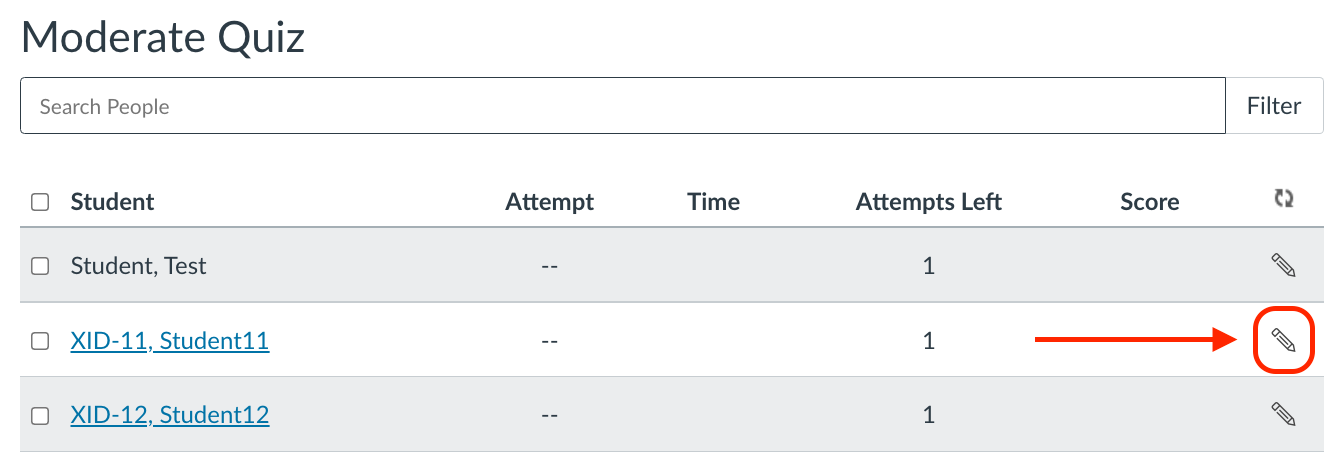
Step 4.
- A pop-up window will appear. Add the desired time extension (in minutes) in the "extra time" box.
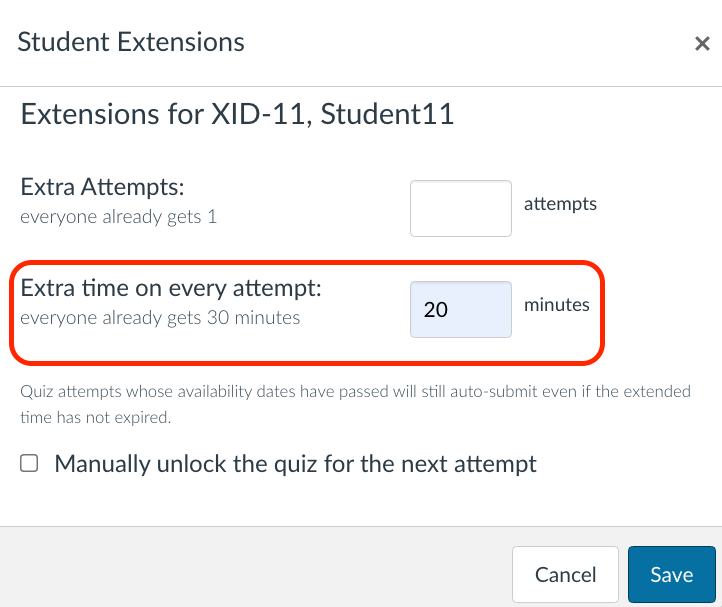
Note: When granting extra time, enter only the additional time the student should receive—not the total. For example, if a student gets time and a half on a 60-minute exam, enter 30 minutes in the extra time box (not 90). Entering 90 minutes here would give the student 2.5 hours, more than double the intended time.
Step 5.
- Click "save". The updated time extension will now appear under the student's name.
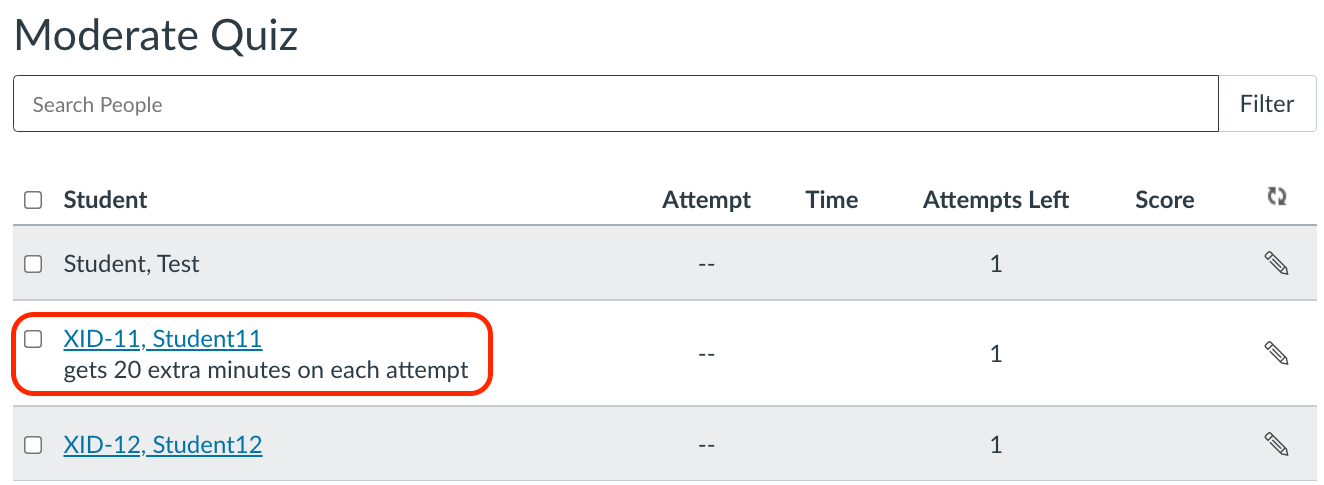
Note: If the exam window is less than student's accessibility accommodation (exam time + additional time), you must adjust the exam window.
See our guide to Adding a Different Time Window for Exceptions and Accessibility Accommodations.
Instructor support
Email: dce_instructionaltechnology@fas.harvard.edu
Web: teach.dce.harvard.edu/itg
Emergencies: call the help desk at (617) 998-8571
Student support
Support for students is provided by Academic Technology
Email: AcademicTechnology@dce.Harvard.edu
Phone: (617) 998-8571
Resources: Canvas Student Support Guides & Tips