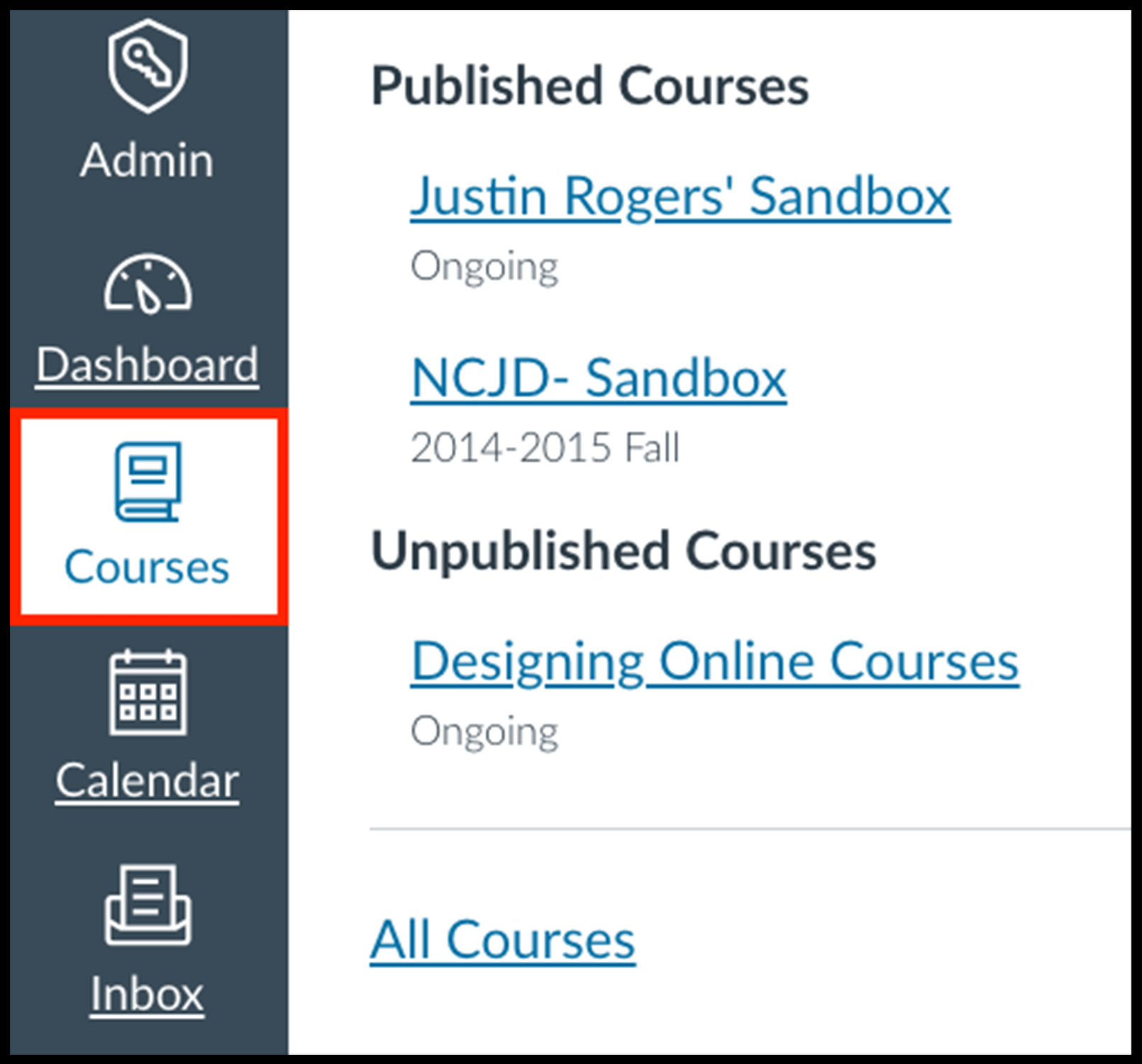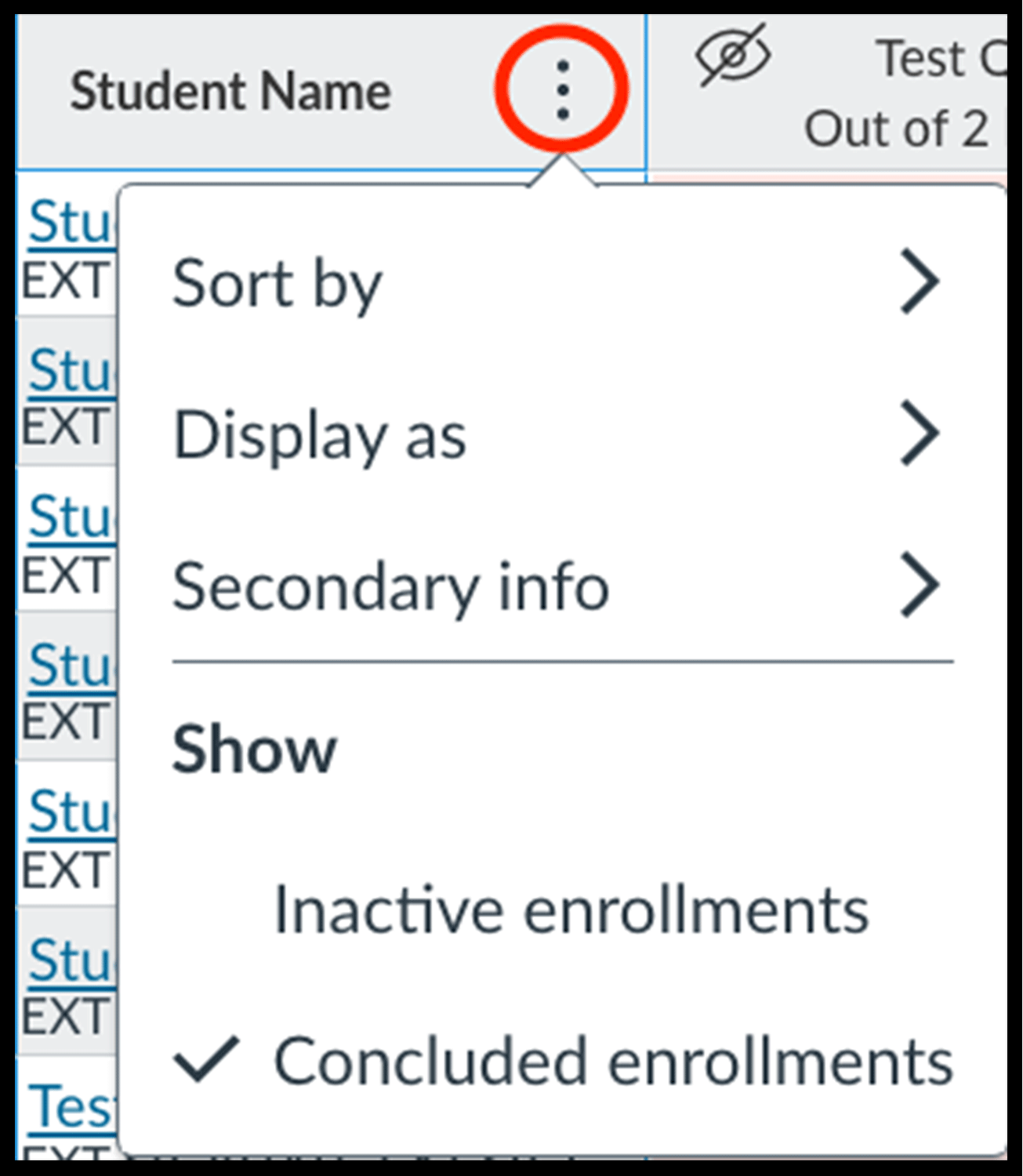Course sites are archived after the end of a term. Archived sites no longer appear on your dashboard, but remain accessible to you.
Note: once a course site is archived, instructors can no longer message students via Canvas.
Access prior term course sites
- Click on the "Courses" icon, under the "Dashboard" icon, in the Canvas left navigation.
- Scroll to the bottom of the pop-up box and select "All Courses".
- Scroll through the list of "Past Enrollments" to find the course.
Access Gradebook
- Click on the "Grades" icon in the Canvas left navigation.
- Click on the 3 dots on the right of "student name" and select "Concluded enrollments"
- The list of enrolled students and the grades for each assignment will appear.
Note: make sure your "Grades" view is set to "Gradebook" and not "Individual Gradebook" or "Learning Mastery". You can change this from the "Gradebook" drop-down menu bar.
Access Speed Grader
- To view comments or annotations, click on the table heading label for the specific assignment.
- The assignment page will launch. In the top right corner, select "Speed Grader".
- Navigate student submissions via the menu in the top right corner.

This article is part of Teaching & Learning's How-to Video Series.
Instructor support
Email: dce_instructionaltechnology@fas.harvard.edu
Web: teach.dce.harvard.edu/itg
Emergencies: call the help desk at 617-998-8571
Student support
Support for students is provided by Academic Technology
Email: AcademicTechnology@dce.harvard.edu
Phone: 617-998-8571